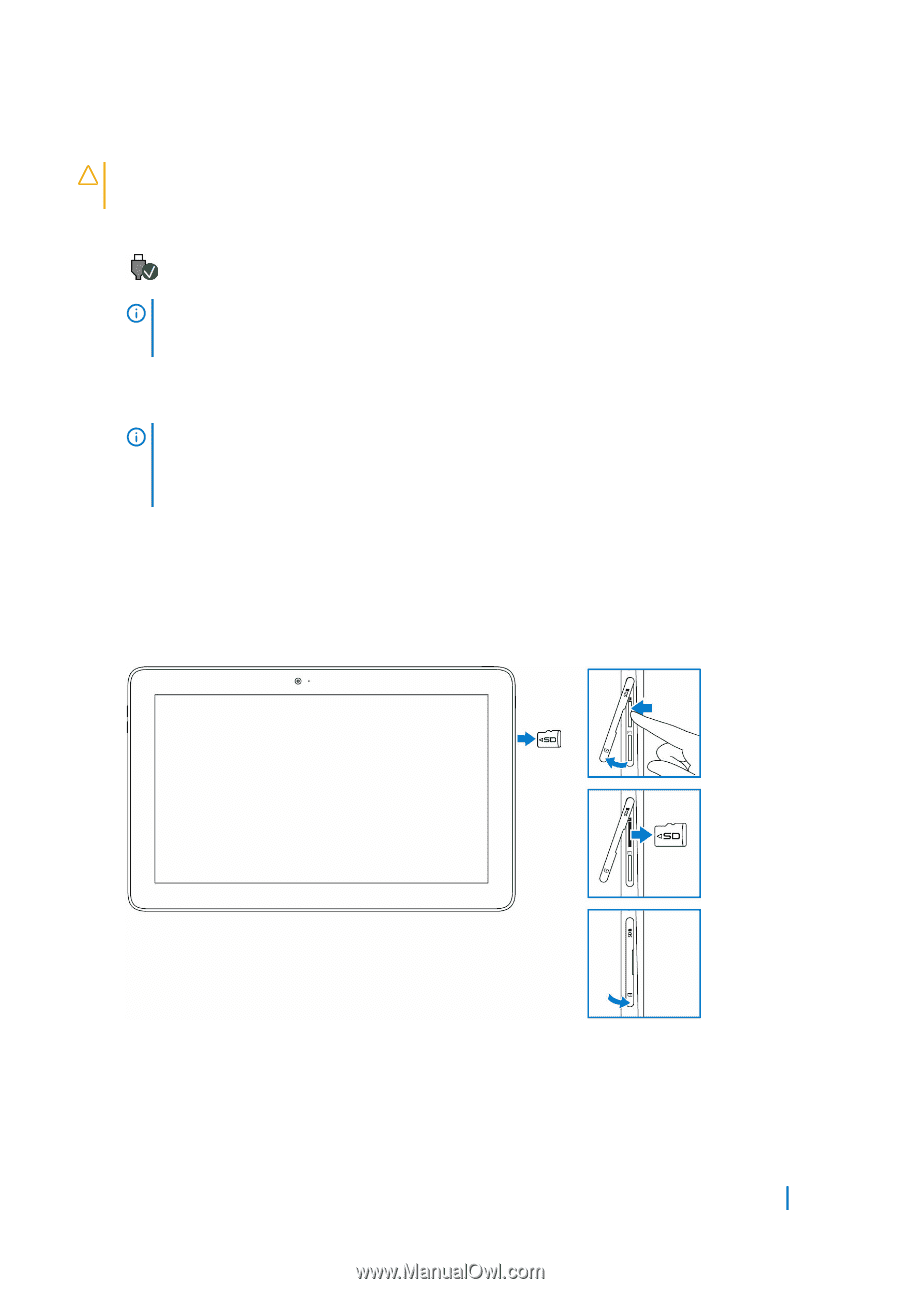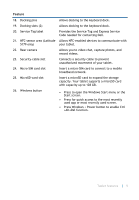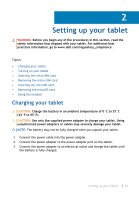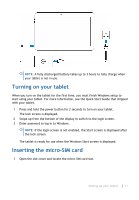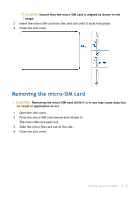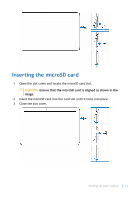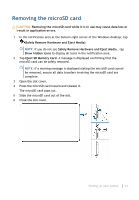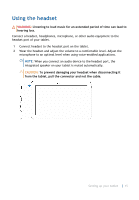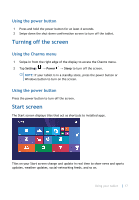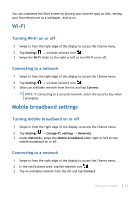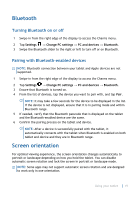Dell Latitude 5175 2-in-1 User Guide - Page 14
Removing the microSD card
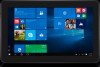 |
View all Dell Latitude 5175 2-in-1 manuals
Add to My Manuals
Save this manual to your list of manuals |
Page 14 highlights
Removing the microSD card CAUTION: Removing the microSD card while it is in use may cause data loss or result in application errors. 1 In the notification area at the bottom-right corner of the Windows desktop, tap (Safely Remove Hardware and Eject Media). NOTE: If you do not see Safely Remove Hardware and Eject Media , tap Show hidden icons to display all icons in the notification area. 2 Tap Eject SD Memory Card. A message is displayed confirming that the microSD card can be safely removed. NOTE: If a warning message is displayed stating the microSD card cannot be removed, ensure all data transfers involving the microSD card are complete. 3 Open the slot cover. 4 Press the microSD card inward and release it. The microSD card pops out. 5 Slide the microSD card out of the slot. 6 Close the slot cover. Setting up your tablet 14