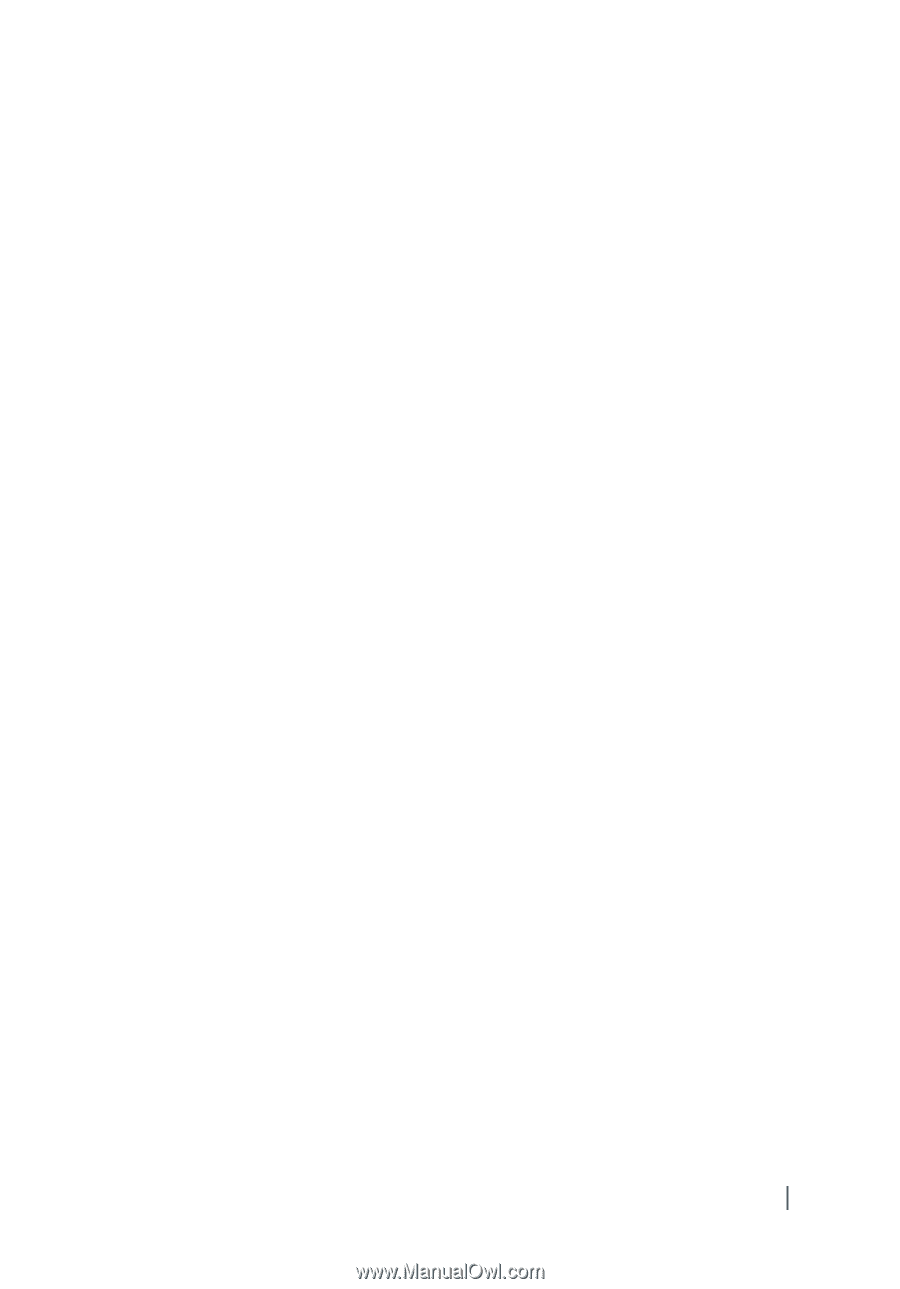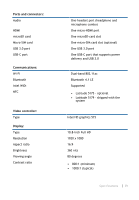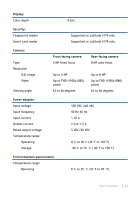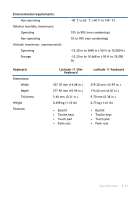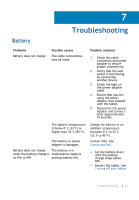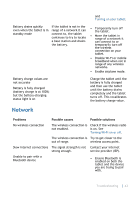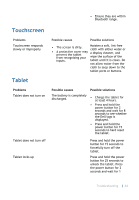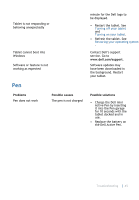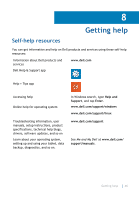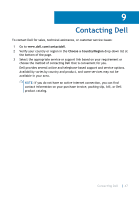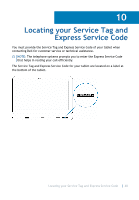Dell Latitude 5175 2-in-1 User Guide - Page 44
Touchscreen, Tablet
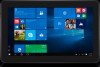 |
View all Dell Latitude 5175 2-in-1 manuals
Add to My Manuals
Save this manual to your list of manuals |
Page 44 highlights
• Ensure they are within Bluetooth range. Touchscreen Problems Touchscreen responds slowly or improperly Tablet Possible causes Possible solutions • • The screen is dirty. A protective cover may prevent the tablet from recognizing your inputs. Moisten a soft, lint‑free cloth with either water or a display cleaner, and wipe the surface of the tablet until it is clean. Do not allow water from the cloth to seep down to the tablet ports or buttons. Problems Tablet does not turn on Tablet does not turn off Tablet locks up Possible causes The battery is completely discharged. Possible solutions • Charge the tablet for at least 4 hours. • Press and hold the power button for 2 seconds and wait for 8 seconds to see whether the Dell logo is displayed. • Press and hold the power button for 15 seconds to hard reset the tablet. Press and hold the power button for 15 seconds to forcefully turn off the tablet. Press and hold the power button for 25 seconds to unlock the tablet. Press the power button for 2 seconds and wait for 1 Troubleshooting 44