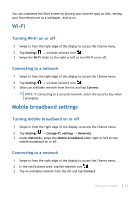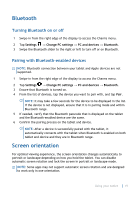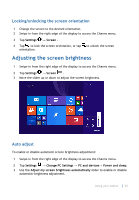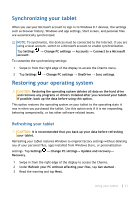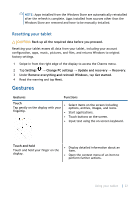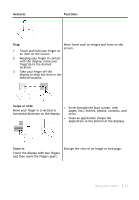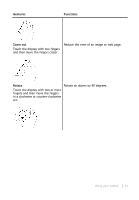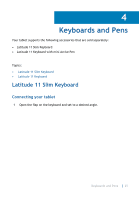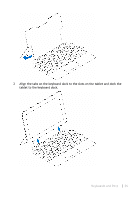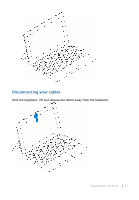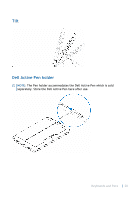Dell Latitude 5175 2-in-1 User Guide - Page 23
Gestures, Functions, Swipe or slide, Zoom in, Scroll through the Start screen, web
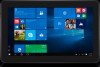 |
View all Dell Latitude 5175 2-in-1 manuals
Add to My Manuals
Save this manual to your list of manuals |
Page 23 highlights
Gestures Functions Drag 1 Touch and hold your finger on an item on the screen. 2 Keeping your finger in contact with the display, move your fingertip to the desired location. 3 Take your finger off the display to drop the item in the desired location. Move items such as images and icons on the screen. Swipe or slide • Scroll through the Start screen, web Move your finger in a vertical or pages, lists, entries, photos, contacts, and horizontal direction on the display. so on. • Close an application (Swipe the application to the bottom of the display). Zoom in Touch the display with two fingers and then move the fingers apart. Enlarge the view of an image or web page. Using your tablet 23
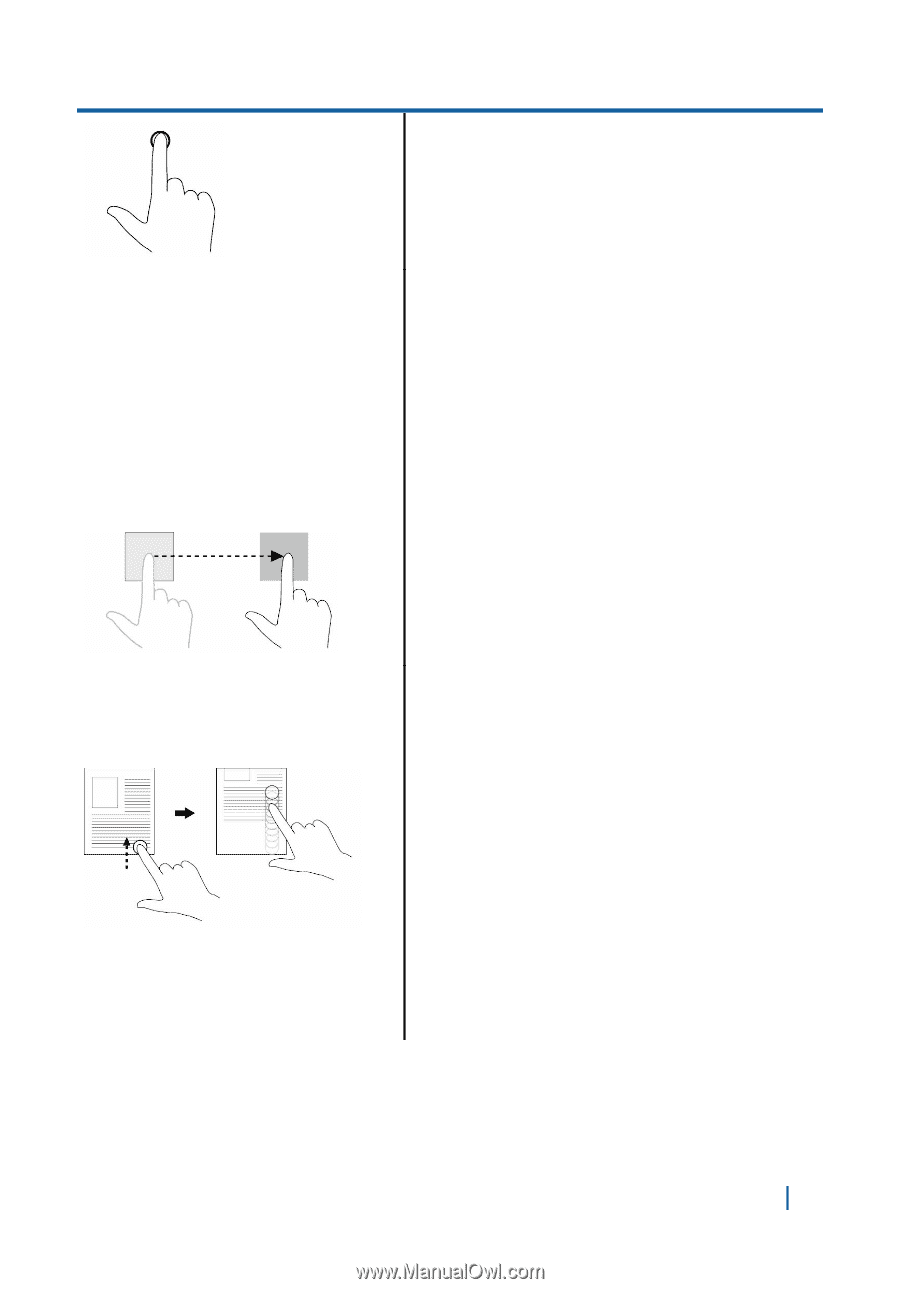
Gestures
Functions
Drag
1
Touch and hold your finger on
an item on the screen.
2
Keeping your finger in contact
with the display, move your
fingertip to the desired
location.
3
Take your finger off the
display to drop the item in the
desired location.
Move items such as images and icons on the
screen.
Swipe or slide
Move your finger in a vertical or
horizontal direction on the display.
•
Scroll through the Start screen, web
pages, lists, entries, photos, contacts, and
so on.
•
Close an application (Swipe the
application to the bottom of the display).
Zoom in
Touch the display with two fingers
and then move the fingers apart.
Enlarge the view of an image or web page.
Using your tablet
23