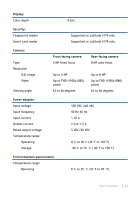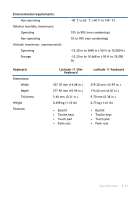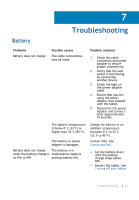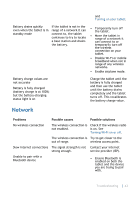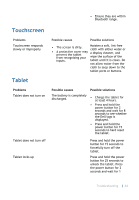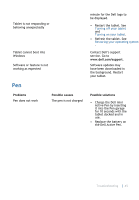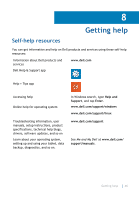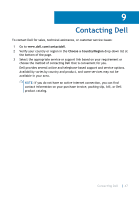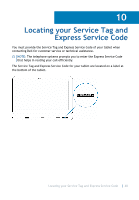Dell Latitude 5175 2-in-1 User Guide - Page 45
Pen, the Dell Active Pen.
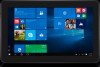 |
View all Dell Latitude 5175 2-in-1 manuals
Add to My Manuals
Save this manual to your list of manuals |
Page 45 highlights
Tablet is not responding or behaving unexpectedly Tablet cannot boot into Windows Software or feature is not working as expected Pen Problems Pen does not work Possible causes The pen is not charged minute for the Dell logo to be displayed. • Restart the tablet. See Turning off your tablet and Turning on your tablet. • Refresh the tablet. See Restoring your operating system . Contact Dell's support service. Go to www.dell.com/support. Software updates may have been downloaded in the background. Restart your tablet. Possible solutions • Charge the Dell mini Active Pen by inserting it into the Pen garage for 10 seconds with the tablet docked and in use. • Replace the battery on the Dell Active Pen. Troubleshooting 45
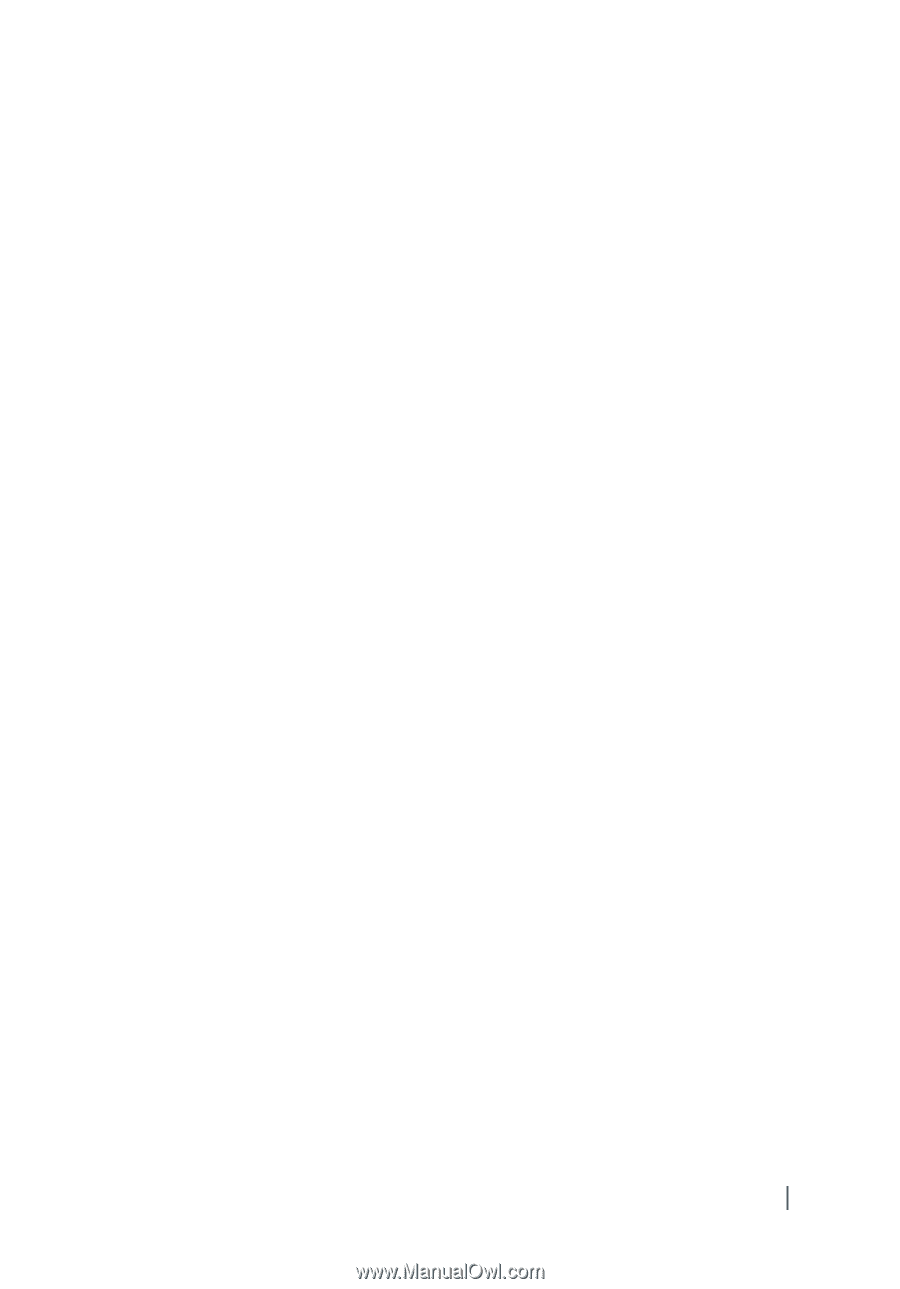
minute for the Dell logo to
be displayed.
Tablet is not responding or
behaving unexpectedly
•
Restart the tablet. See
Turning off your tablet
and
Turning on your tablet
.
•
Refresh the tablet. See
Restoring your operating system
.
Tablet cannot boot into
Windows
Contact Dell’s support
service. Go to
www.dell.com/support
.
Software or feature is not
working as expected
Software updates may
have been downloaded in
the background. Restart
your tablet.
Pen
Problems
Possible causes
Possible solutions
Pen does not work
The pen is not charged
•
Charge the Dell mini
Active Pen by inserting
it into the Pen garage
for 10 seconds with the
tablet docked and in
use.
•
Replace the battery on
the Dell Active Pen.
Troubleshooting
45