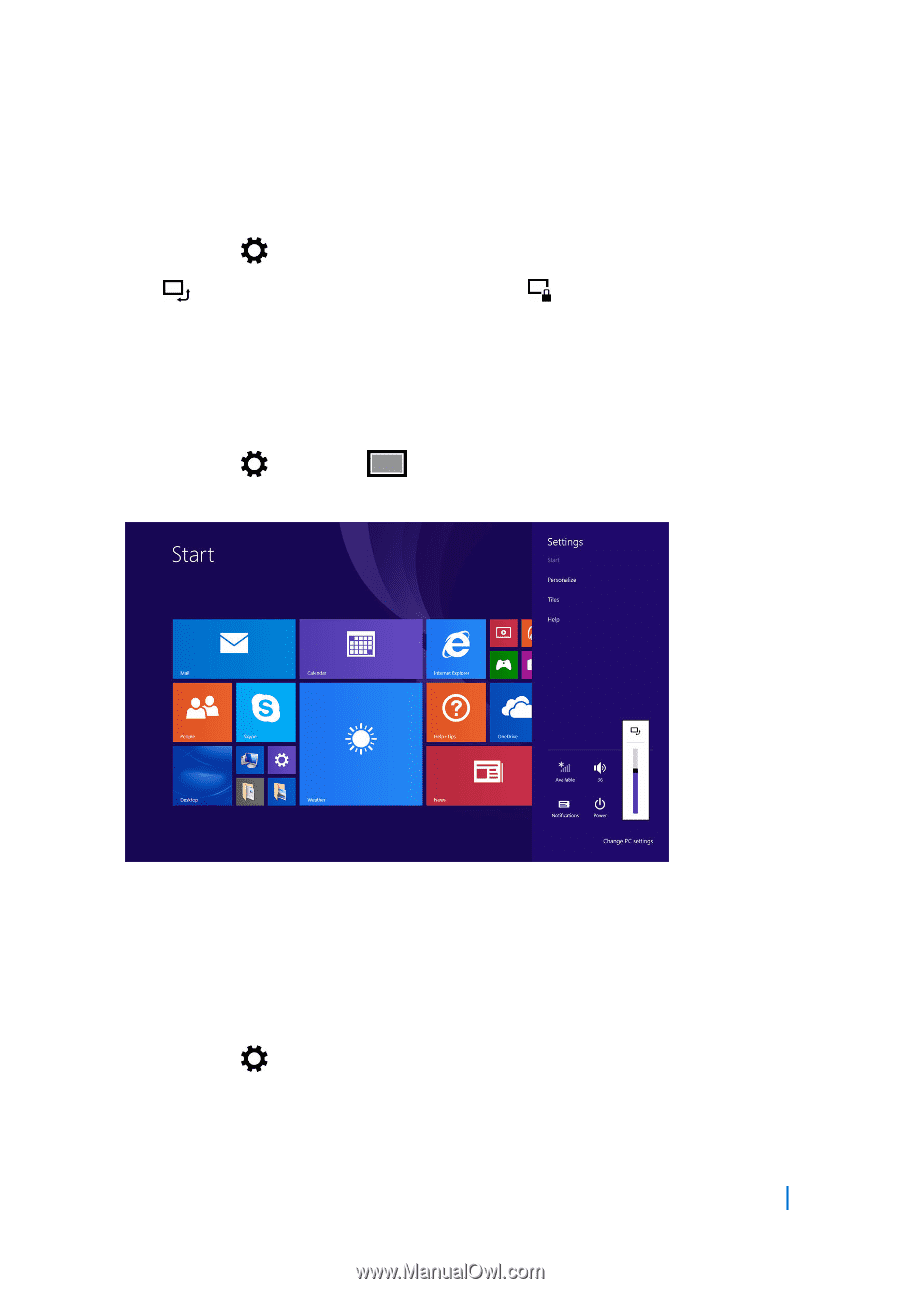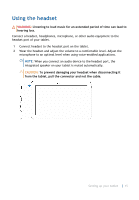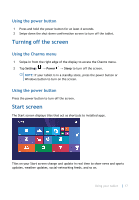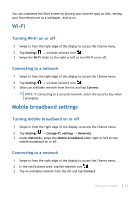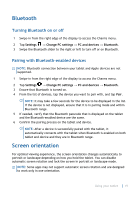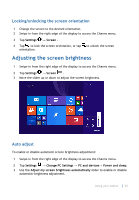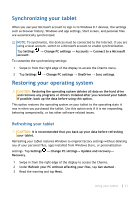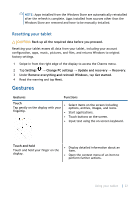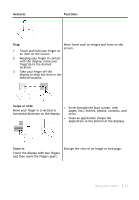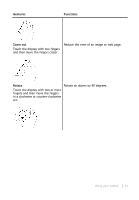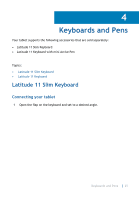Dell Latitude 5175 2-in-1 User Guide - Page 20
Locking/unlocking the screen orientation, Adjusting the screen brightness, Auto adjust
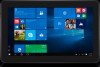 |
View all Dell Latitude 5175 2-in-1 manuals
Add to My Manuals
Save this manual to your list of manuals |
Page 20 highlights
Locking/unlocking the screen orientation 1 Change the screen to the desired orientation. 2 Swipe in from the right edge of the display to access the Charms menu. 3 Tap Settings → Screen . 4 Tap to lock the screen orientation, or tap orientation. to unlock the screen Adjusting the screen brightness 1 Swipe-in from the right edge of the display to access the Charms menu. 2 Tap Settings → Screen . 3 Move the slider up or down to adjust the screen brightness. Auto adjust To enable or disable automatic screen brightness adjustment: 1 Swipe-in from the right edge of the display to access the Charms menu. 2 Tap Settings → Change PC Settings → PC and devices→ Power and sleep. 3 Use the Adjust my screen brightness automatically slider to enable or disable automatic-brightness adjustment. Using your tablet 20