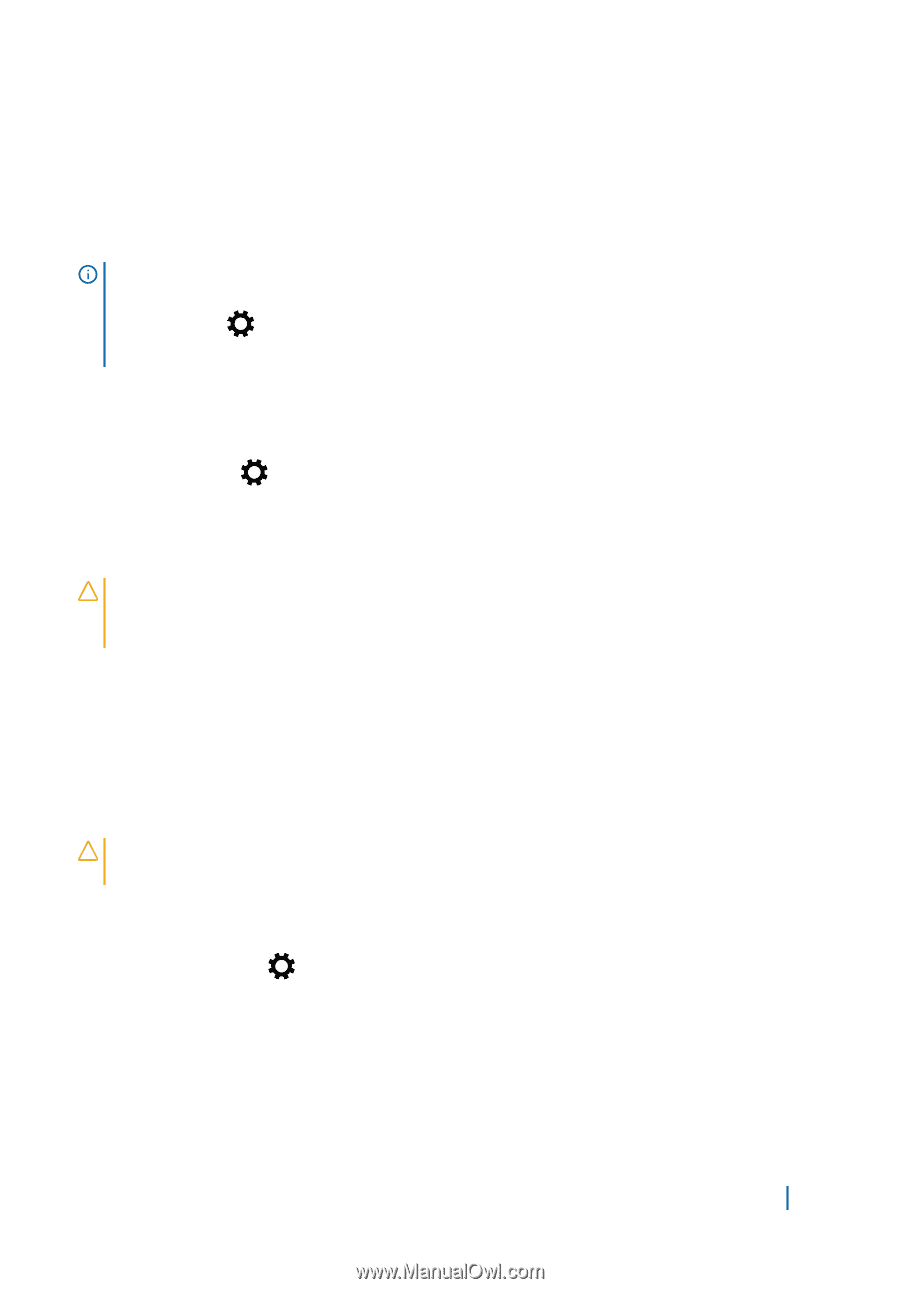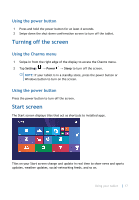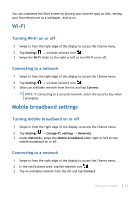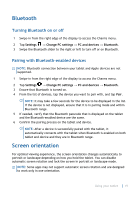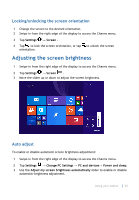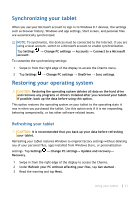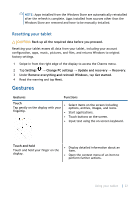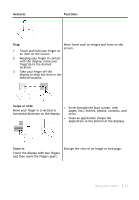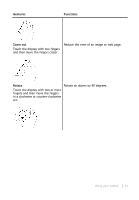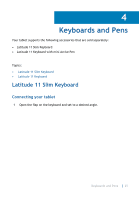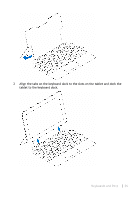Dell Latitude 5175 2-in-1 User Guide - Page 21
Synchronizing your tablet, Restoring your operating system, Refreshing your tablet - driver
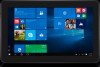 |
View all Dell Latitude 5175 2-in-1 manuals
Add to My Manuals
Save this manual to your list of manuals |
Page 21 highlights
Synchronizing your tablet When you use your Microsoft account to sign in to Windows 8.1 devices, the settings such as browser history, Windows and app settings, Start screen, and personal files are automatically synchronized. NOTE: To synchronize, the devices must be connected to the internet. If you are using a local account, switch to a Microsoft account to enable synchronization. Tap Settings account. → Change PC settings → Accounts → Connect to a Microsoft To customize the synchronizing settings: 1 Swipe-in from the right edge of the display to access the Charms menu. 2 Tap Settings → Change PC settings → OneDrive → Sync settings. Restoring your operating system CAUTION: Restoring the operating system deletes all data on the hard drive and removes any programs or drivers installed after you received your tablet. If possible, back up the data before using this option. This option restores the operating system on your tablet to the operating state it was in when you purchased the tablet. Use this option only if it is not responding, behaving unexpectedly, or has other software-related issues. Refreshing your tablet CAUTION: It is recommended that you back up your data before refreshing your tablet. Refreshing your tablet restores Windows to original factory settings without deleting any of your personal files, apps installed from Windows Store, or personalization settings. Tap Settings → Change PC settings→ Update and recovery→ Recovery. 1 Swipe in from the right edge of the display to access the Charms. 2 Under Refresh your PC without affecting your files, tap Get started . 3 Read the warning and tap Next. Using your tablet 21