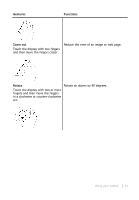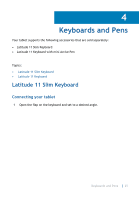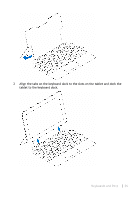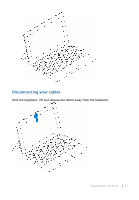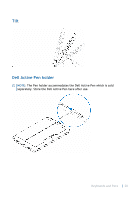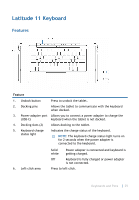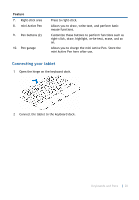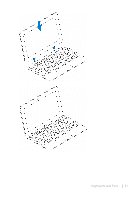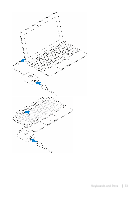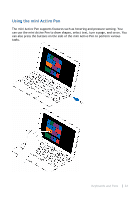Dell Latitude 5175 2-in-1 User Guide - Page 29
Latitude 11 Keyboard, Features
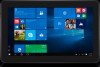 |
View all Dell Latitude 5175 2-in-1 manuals
Add to My Manuals
Save this manual to your list of manuals |
Page 29 highlights
Latitude 11 Keyboard Features Feature 1. Undock button Press to undock the tablet. 2. Docking pins Allows the tablet to communicate with the keyboard when docked. 3. Power-adapter port Allows you to connect a power adapter to charge the (USB-C) keyboard when the tablet is not docked. 4. Docking slots (2) Allows docking to the tablet. 5. Keyboard-charge status light Indicates the charge status of the keyboard. NOTE: The keyboard-charge status light turns on for 2 seconds when the power adapter is connected to the keyboard. 6. Left-click area Solid white Power adapter is connected and keyboard is getting charged. Off Keyboard is fully charged or power adapter is not connected. Press to left-click. Keyboards and Pens 29
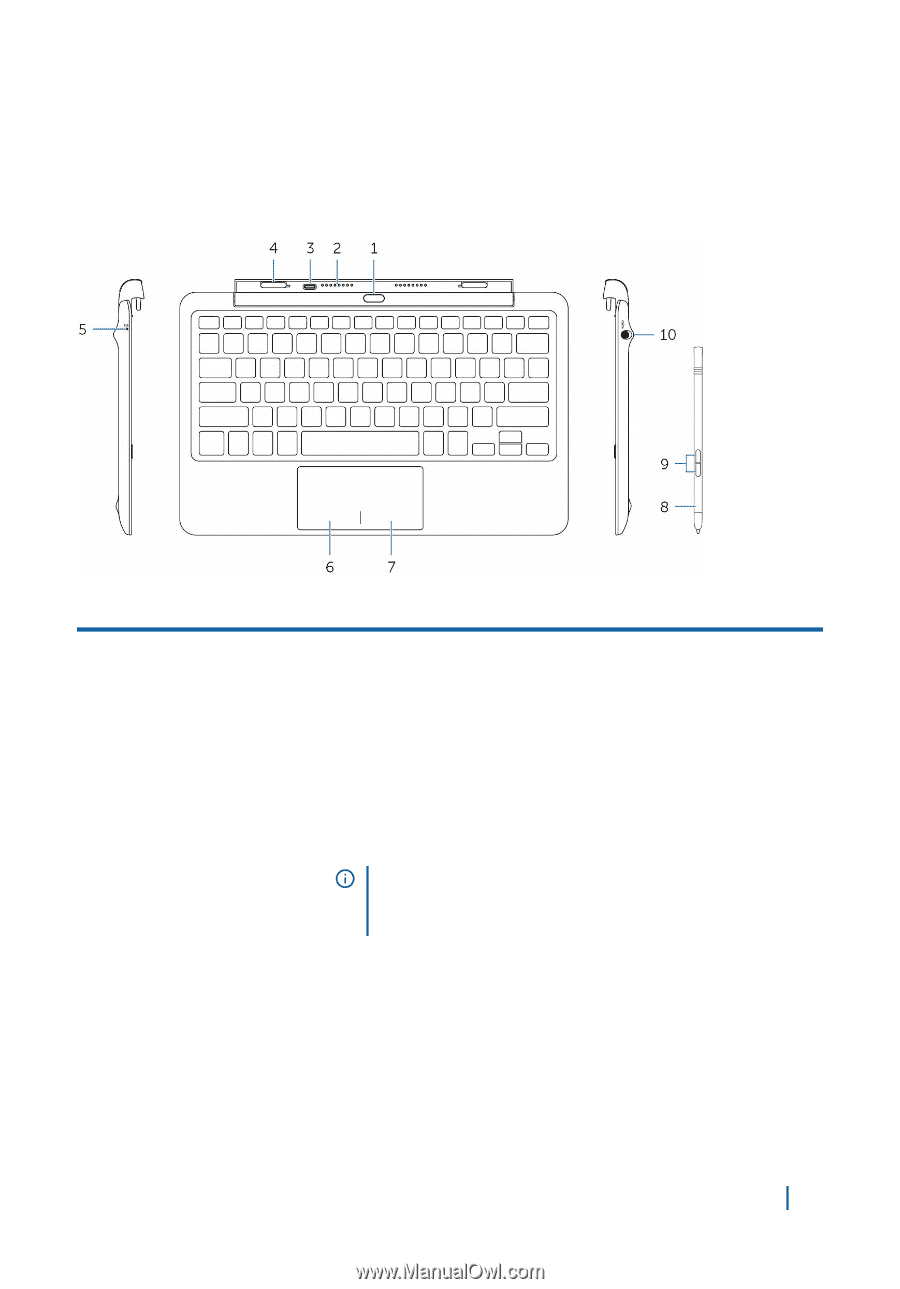
Latitude 11 Keyboard
Features
Feature
1.
Undock button
Press to undock the tablet.
2.
Docking pins
Allows the tablet to communicate with the keyboard
when docked.
3.
Power-adapter port
(USB-C)
Allows you to connect a power adapter to charge the
keyboard when the tablet is not docked.
4.
Docking slots (2)
Allows docking to the tablet.
5.
Keyboard-charge
status light
Indicates the charge status of the keyboard.
NOTE:
The keyboard-charge status light turns on
for 2 seconds when the power adapter is
connected to the keyboard.
Solid
white
Power adapter is connected and keyboard is
getting charged.
Off
Keyboard is fully charged or power adapter
is not connected.
6.
Left-click area
Press to left-click.
Keyboards and Pens
29