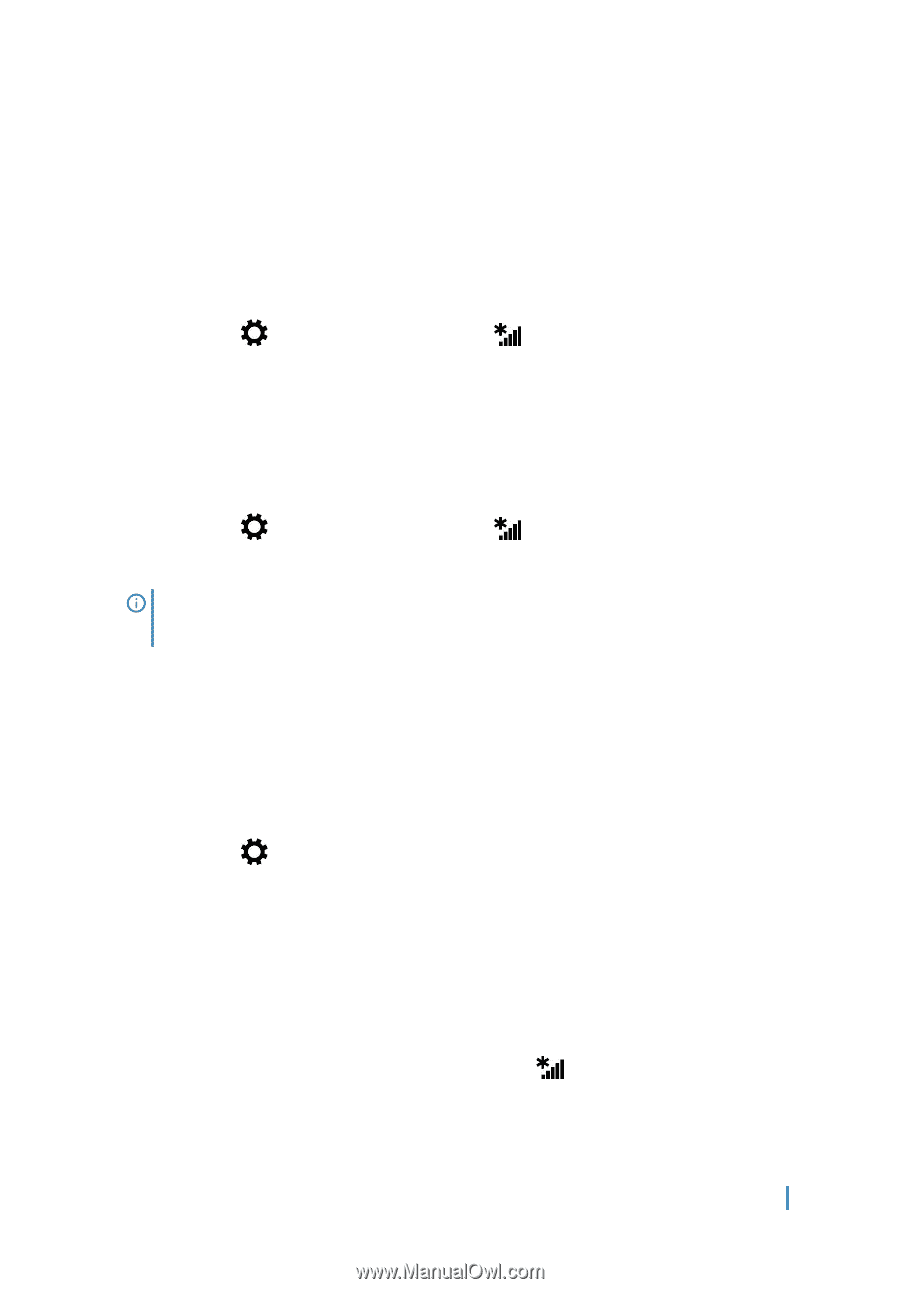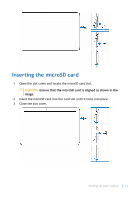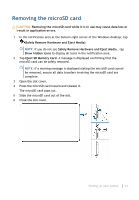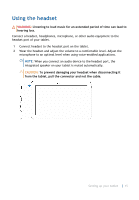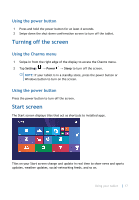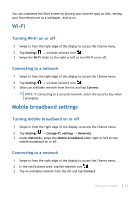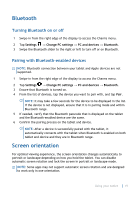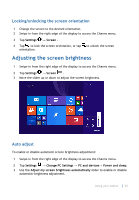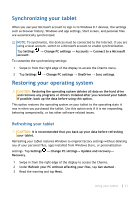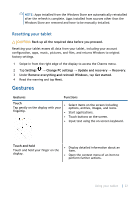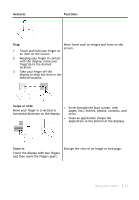Dell Latitude 5175 2-in-1 User Guide - Page 18
Wi-Fi, Turning Wi-Fi on or off, Connecting to a network, Mobile broadband settings
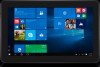 |
View all Dell Latitude 5175 2-in-1 manuals
Add to My Manuals
Save this manual to your list of manuals |
Page 18 highlights
You can customize the Start screen by pinning your favorite apps as tiles, setting your favorite picture as a wallpaper, and so on. Wi-Fi Turning Wi-Fi on or off 1 Swipe in from the right edge of the display to access the Charms menu. 2 Tap Settings → wireless network icon . 3 Swipe the Wi-Fi slider to the right or left to turn Wi-Fi on or off. Connecting to a network 1 Swipe in from the right edge of the display to access the Charms menu. 2 Tap Settings → wireless network icon . 3 Select an available network from the list and tap Connect. NOTE: If connecting to a secured network, enter the security key when prompted. Mobile broadband settings Turning mobile broadband on or off 1 Swipe-in from the right edge of the display to access the Charms menu. 2 Tap Settings → Change PC settings → Networks. 3 Under Networks, swipe the Mobile broadband slider right or left to turn mobile broadband on or off. Connecting to a network 1 Swipe in from the right edge of the display to access the Charms menu. 2 In the notifications area, tap the network icon . 3 Tap an available network from the list and tap Connect. Using your tablet 18