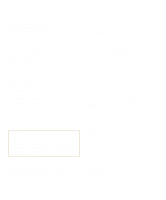Dell Latitude XPi Reference Guide - Page 29
System Setup Options, AC, Admin Password, Alarm Resume, Asset Tag, Battery, Battery Status
 |
View all Dell Latitude XPi manuals
Add to My Manuals
Save this manual to your list of manuals |
Page 29 highlights
System Setup Options The following subsections explain in detail each of the system setup options found in the System Setup program. The subsections are alphabetized to make it easy for you to find the appropriate option. AC AC is one of the categories of POWER MANAGEMENT. You can set different time-outs for the following options when you operate your computer from alternating current (AC) power: DISPLAY TIME-OUT, DISK TIME-OUT, SUSPEND TIME-OUT, S2D TIME-OUT, SMART CPU MODE, and BRIGHTNESS. A change to the AC option takes effect immediately (rebooting is not required). Admin Password ADMIN PASSWORD displays the current status of your administrator password and allows you to assign or change this password. Settings for this option are: • DISABLED (the default) indicates that no administra- tor password is assigned. • ENABLED indicates that an administrator password is currently assigned. The administrator password is designed for use by system administrators and service technicians in corporate environments. If an administrator password is assigned, you can use it to access the computer even if you do not know the primary password. CAUTION: The password features provide a high level of security for the data in your computer. However, they are not foolproof. If your data requires more security, it is your responsibility to obtain and use additional forms of protection, such as data encryption programs or PC Cards with encryption features. Alarm Resume The ALARM RESUME option directs the computer to resume normal operation when it is in suspend mode or standby mode and detects an alarm from the real-time clock (RTC). Such alarms can be set through various application programs. In order for the alarms in these programs to work, the ALARM RESUME option must be set to ENABLED. Settings for this option are: • ENABLED (the default) is used to resume normal operation when the computer detects an alarm. • DISABLED keeps the computer in suspend or standby mode even if the computer detects an alarm. A change to the ALARM RESUME option takes effect immediately (rebooting is not required). Asset Tag The ASSET TAG option displays the asset tag code if you or your organization assigned one to your computer. See "Asset Tag Utility" found later in this chapter for information on assigning an asset tag code. Battery BATTERY is one of the categories of POWER MANAGEMENT. You can set different time-outs for the following options when you operate your computer from battery power: DISPLAY TIME-OUT, DISK TIME-OUT, SUSPEND TIME-OUT, S2D TIME-OUT, SMART CPU MODE, and BRIGHTNESS. A change to the BATTERY option takes effect immediately (rebooting is not required). Battery Status BATTERY STATUS is set to DISPLAY. There are no userselectable settings for this option. The battery gauge illustration shows the approximate percentage of charge remaining in your battery. If there is no battery installed in your computer, the battery gauge illustration says Battery Not Installed. If you are not in the System Setup program, you can see the battery gauge illustration at any time by pressing . BIOS Version BIOS VERSION displays the version number and release date of the BIOS in your computer. A service technician Customizing System Features 2-5