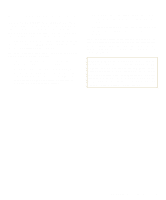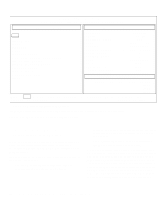Dell Latitude XPi Reference Guide - Page 78
Output Device for Status Messages, Test Limits
 |
View all Dell Latitude XPi manuals
Add to My Manuals
Save this manual to your list of manuals |
Page 78 highlights
Output Device for Status Messages Ordinarily, all status messages appear only on the display. This parameter allows you to direct status messages to either a printer or a file, in addition to the display. Use the right-arrow key to select the option you want. If you choose the PRINTER option, status messages print as they occur. If you choose the FILE option, status messages are written to a file named result. This file is automatically created on the diagnostics diskette when you run the diagnostics. If the result file already exists on the diskette, new status messages are added to it. The result file is an ordinary American Standard Code for Information Interchange (ASCII) text file. You can access the result file through Windows Notepad by performing the following steps: 1. Select QUIT MENU to exit the diagnostics and return to the MS-DOS prompt. 2. Remove the Dell Diagnostics Diskette from the diskette drive. 3. Use the key combination to reboot the computer. 4. If necessary, start your operating system. 5. Insert the Dell Diagnostics Diskette into the diskette drive. 6. Double-click the Notepad icon. Then select OPEN from the File menu. 7. In the File Name text box, type a:\result and press . The contents of the file appear on the display. You can also access the result file with the MS-DOS type command: 1. Select QUIT MENU to exit the diagnostics and return to the operating system prompt. 2. At the operating system prompt, type the following command and press : type result The contents of the file appear on the display. After running particular diagnostic tests and viewing the status messages generated by the tests in the result file, you can delete the contents of the file so that it is empty for the next set of messages generated. Otherwise, the next messages are added to the end of the previous ones in the file. Output Device for Error Messages Ordinarily, all error messages appear only on the display. This parameter allows you to direct error messages to either a printer or a file, in addition to the display. Use the right-arrow key to select the option you want. If you choose the PRINTER option, error messages print as they occur. If you choose the FILE option, error messages are written to the result file used for status messages. This file is automatically created on your diagnostics diskette when you run the diagnostics. If the result file already exists on the diskette, new error messages are added to it. The result file is an ordinary ASCII text file. You can access and review the result file in Windows Notepad or with the MS-DOS type command as described in the previous subsection, "Output Device for Status Messages." After running particular diagnostic tests and viewing the error messages generated by the tests in the result file, you can delete the contents of the file so that it is clear for the next set of messages generated. Otherwise, the next messages are added to the end of the previous ones in the file. Test Limits NOTE: The diagnostics program sets default limits on all tests. The only reason to change the defaults would be to limit the amount of testing done. An exception is the default limit for testing super video graphics array (SVGA) modes. If you are testing an external monitor, change the default to YES. 4-8 Dell Latitude XPi CD Reference and Troubleshooting Guide