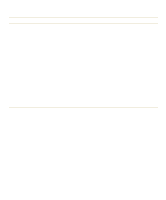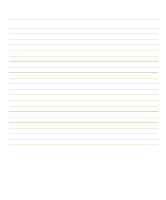Dell Latitude XPi Reference Guide - Page 99
Before You Call, or equivalent packing materials.
 |
View all Dell Latitude XPi manuals
Add to My Manuals
Save this manual to your list of manuals |
Page 99 highlights
4. Include any accessories that belong with the item(s) being returned (power cables, software diskettes, guides, and so on) if the return is for credit. 5. Pack the equipment to be returned in the original (or equivalent) packing materials. Include return shipping expenses. You are responsible for insuring any product returned, and you assume the risk of loss during shipment to Dell Computer Corporation. Cash-on-delivery (C.O.D.) packages are not accepted. Returns that are missing any of the preceding requirements will be refused at our receiving dock and returned to you. Before You Call Before you call Dell for technical assistance, convert your service tag number into an express service code. When prompted by Dell's automated telephone system, enter the unique code to route your call directly to the proper support personnel. If you did not convert your service tag number to an express service code the first time you turned on the computer, do it before you call Dell for technical assistance. Find the Express Service icon in the Dell Accessories folder or program group. Double-click the icon and follow the directions. Keep a record of your diagnostic and troubleshooting activities by photocopying the Diagnostics Checklist in Figure 5-1 and filling it out whenever you experience a problem with the computer. NOTE: Be sure to save the checklist in Figure 5-1 as a master, so you can use it to make copies as needed. The checklist can also be accessed in the topic titled "Diagnostics Checklist" in the online System User's Guide. If you need to call Dell Computer Corporation for assistance, you will be able to inform the support technician of the actions you have taken to resolve the problem. If you must return a piece of hardware to Dell, a technician will assign a return material authorization number. Record the number on the checklist, and include the filled-out checklist in the shipping box. Dell's technical support staff uses computer-based diagnostics to provide fast, accurate answers to your questions. When you call, the technical support staff refers to records regarding your specific Dell computer to better understand your particular question. If possible, turn your system on before you call Dell for technical assistance and call from a telephone at or near the computer. You may be asked to type some commands at the keyboard, relay detailed information during operations, or try other troubleshooting steps possible only at the computer itself. Make sure the computer's user documentation is available. Getting Help 5-5