Dell Latitude XPi Reference Guide - Page 35
Serial Port, Service Tag, Smart CPU Mode, Speaker Volume, mends that you set
 |
View all Dell Latitude XPi manuals
Add to My Manuals
Save this manual to your list of manuals |
Page 35 highlights
A change to the S2D TIME-OUT option takes effect immediately (rebooting is not required). If you are not in the System Setup program, you can activate suspend-to-disk mode at any time by pressing . Press the power switch to resume from suspend-todisk mode. Serial Port SERIAL PORT allows you to map the address of the serial port or to disable the serial port. Settings for this option are: • COM1 (the default) maps the serial port to COM1. • COM2 maps the serial port to COM2. • COM3 maps the serial port to COM3 • COM4 maps the serial port to COM4. • DISABLE disables the serial port and its assigned COM address freeing its interrupt for another serial device to use. For a change in the SERIAL PORT option to take effect, you must reboot your computer. Service Tag SERVICE TAG displays the computer's five-character service code, which was programmed into NVRAM by Dell during the manufacturing process. Be prepared to supply this identification during technical assistance or service calls. The service tag is also accessed by certain Dell support software, including diagnostics. There are no user-selectable settings for this option. NOTE: Convert the service tag number into an express service code when prompted to do so the first time you turn on the computer (or use the program in the Dell Accessories folder or program group). Keep the code handy in case you call Dell for technical assistance. The code helps Dell's automated support telephone system direct your call more efficiently. Smart CPU Mode SMART CPU MODE allows the computer to slow down the microprocessor automatically if it is not being actively used. Settings for this option are: • ENABLED (the default) allows the computer to slow down the microprocessor when it is inactive. • DISABLED keeps the microprocessor running at its normal operating speed regardless of microprocessor inactivity. To increase battery operating time, set the SMART CPU MODE option to ENABLED. When the SMART CPU MODE option is enabled and the microprocessor is inactive, the computer slows the microprocessor to save power. NOTES: Some communications software may not work properly when SMART CPU MODE is enabled. Dell recommends that you set SMART CPU MODE to DISABLED if you are using communications software. Interactive application programs should function well when SMART CPU MODE is enabled. (Examples of interactive programs include spreadsheet, text editor, graphics design, entertainment, educational, and utility programs.) However, you may experience performance degradation when recalculating a large spreadsheet or during an extensive screen redraw in a graphical program. Benchmark utilities may not perform as intended when doing microprocessor speed tests. If the software you use suffers significant performance degradation, set SMART CPU MODE to DISABLED. A change to the SMART CPU MODE option takes effect immediately (rebooting is not required). Speaker Volume SPEAKER VOLUME allows you to disable or adjust the volume of the computer's built-in speakers or attached external speakers.The settings for this option are HIGH (the default), MEDIUM, LOW, and DISABLED. To preview a volume setting, press the right- or left-arrow key several times while this option is highlighted and listen to the beep. NOTE: Warning sounds, such as low-battery beeps, will sound even if SPEAKER VOLUME is set to DISABLED. A change to the SPEAKER VOLUME option takes effect immediately (rebooting is not required). Customizing System Features 2-11