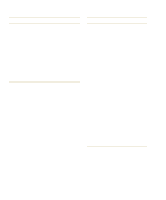Dell Latitude XPi Reference Guide - Page 58
Troubleshooting Procedures, Troubleshooting a Wet Computer
 |
View all Dell Latitude XPi manuals
Add to My Manuals
Save this manual to your list of manuals |
Page 58 highlights
Troubleshooting Procedures This section provides troubleshooting procedures for components inside your computer (such as a memory module) and for external devices that connect to your computer (such as an external monitor). Before performing any of the procedures in this section, see "Basic Checks" found at the beginning of this chapter and read the safety instructions at the front of this guide. Then perform the appropriate troubleshooting procedure for the component or equipment that is malfunctioning. NOTE: When you see the question "Is the problem resolved?" in a troubleshooting procedure, perform the operation that caused the problem to see if the problem still occurs. Troubleshooting a Wet Computer Liquids, spills and splashes, rain, and excessive humidity can cause moisture damage to your computer. If your computer gets wet or if condensation forms on the computer because of humid conditions, use the following procedure. WARNING: Perform step 1 of the following procedure only after you are certain that it is safe to do so. If your computer is connected to an alternating current (AC) power source, Dell recommends turning off AC power at the circuit breaker before attempting to remove the power cables from AC power. Use the utmost caution when removing wet cables from live power. 1. Save all your work, and exit any open application programs. Then immediately turn off your computer, and disconnect it from the AC adapter. Disconnect the AC adapter from AC power. Turn off any attached peripherals, and disconnect them from their power sources and then from the computer. Disconnect any telephone or telecommunication line from the computer. 2. Remove the battery. Wipe off the battery, and store it in a safe place to dry. 3. If the diskette drive, hard-disk drive, or either of the PC Card slots is wet, remove any installed diskette, hard-disk drive, or PC Cards, and put them in a safe place to dry. 4. Open the input/output (I/O) panel door, and ground yourself by touching the unpainted metal surface of the I/O panel. 5. Remove the options cover from the bottom of the computer. Remove any memory modules from their sockets on the system board. To remove a memory module, carefully spread apart the inner metal tabs of the memory module socket just far enough for the memory module to disengage from the socket (the module should pop up slightly). Then lift the memory module away from the socket. 6. Open the display, and place the computer across two books or similar props to let air circulate all around it. Leave the I/O panel door open to expose the I/O panel and its connectors to the air. Let the computer dry for at least 24 hours. Place the computer in a dry area at room temperature. Do not use artificial means to speed up the drying process. WARNING: Before continuing with the remainder of this procedure, verify that the computer is thoroughly dry. 7. Ground yourself again by touching the unpainted metal surface of the I/O panel, and close the I/O panel door. 8. Reinstall the memory modules into their sockets on the system board. Then replace the options cover on the bottom of the computer. To reinstall a memory module, align the memory module's edge connector with the slot in the center of the memory module socket. Press the memory module's edge connector firmly into the socket. Pivot the memory module down until it clicks into place. If you do not hear a sharp click, remove the memory module and reinstall it. NOTE: Memory modules are keyed, or designed, to fit into their sockets in only one direction. The sockets on the system board are notched so that the memory module can be firmly seated only one way. 3-18 Dell Latitude XPi CD Reference and Troubleshooting Guide