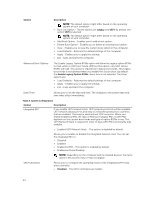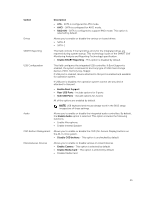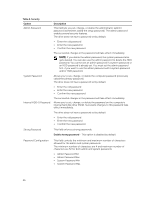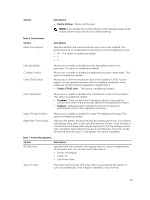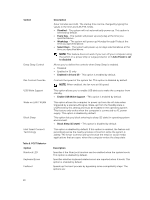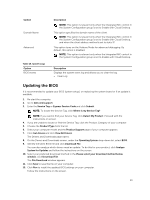Dell OptiPlex 9030 All In One Dell OptiPlex 9030 All-In-One Owners Manual - Page 48
prenvent access to the Intel RAID CTRL+I or Intel Management Engine
 |
View all Dell OptiPlex 9030 All In One manuals
Add to My Manuals
Save this manual to your list of manuals |
Page 48 highlights
Option Dell Encryption OROM Keyboard Access Admin Setup Lockout HDD Protection Support Table 5. Secure Boot Option Secure Boot Enable Expert Key Management Description Allows you to permanently clear all user information from the Dell Encryption Accelerator which is used to encrypt your system. If the card has not been configured by Data Protection or Encryption , the option will be disabled. • Clear Owner- This option is disabled by default. Allows you to determine if you access the Option Read Only Memory (OROM) configuration screens via hotkeys during boot. These settings prenvent access to the Intel RAID (CTRL+I) or Intel Management Engine BIOS Extension (CTRL+P/F12). • Enable - User may enter OROM configuration screens via the hotkey. This option is enabled by default. • One-Time Enable - User can enter the OROM configuration screens via the hotkeys during the next boot. After the boot, the setting will revert to disabled. • Disable - User can not enter the OROM configuration screens via the hotkey. Allows you to enable or disable the option to enter setup when an admin password is set. • Enable Admin Setup Lockout - This option is disabled by default. Allows you to enable or disable the HDD Protection feature. • HDD Protection Support - This option is disabled by default. Description This option enables or disables the Secure Boot feature. To enable the Secure Boot, the computer has to be in UEFI boot mode and the Enable Legacy Option ROMs option needs to be turned-off. • Disabled - This option is selected by default. • Enabled Allows you to manipulate the security key databases only if the system is in Custom Mode. The Enable Custom Mode option is disabled by default. The options of Custom Mode Key Management are: • PK - This option is selected by default. • KEK • db • dbx If you enable the Custom Mode, the relevant options for PK, KEK, db, and dbx appear. The options are: • Save to File- Saves the key to a user-selected file • Replace from File- Replaces the current key with a key from a user- selected file • Append from File- Adds a key to the current database from a user- selected file • Delete- Deletes the selected key • Reset All Keys- Resets to default setting 48