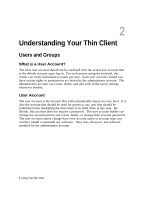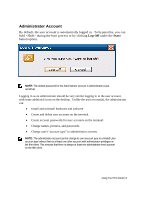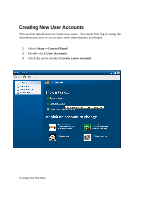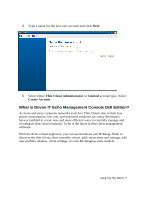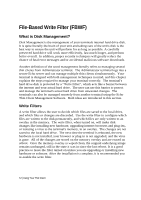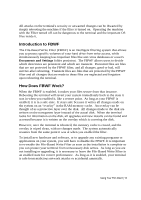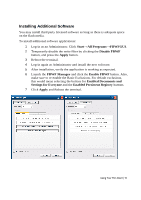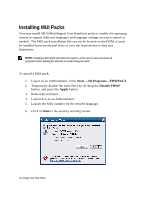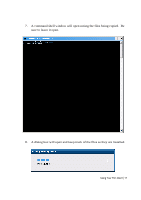Dell OptiPlex VDI Blaster Edition Windows Embedded Standard (WES) - Administra - Page 13
Introduction to FBWF, How Does FBWF Work?
 |
View all Dell OptiPlex VDI Blaster Edition manuals
Add to My Manuals
Save this manual to your list of manuals |
Page 13 highlights
All attacks on the terminal's security or unwanted changes can be thwarted by simply rebooting the machine if the filter is turned on. Operating the machine with the Filter turned off can be dangerous to the terminal and the important OS files inside it. Introduction to FBWF The File-Based Write Filter (FBWF) is an intelligent filtering system that allows you to protect specific volumes of your hard drive from write access, while simultaneously keeping less important files like anti-virus databases or a user's Documents and Settings folder persistent. The FBWF allows users to decide which directories are persistent and which are transient. Persistent files are files that are not protected by the FBWF filter, and all changes, good or bad, will survive after rebooting. Transient files are files that are protected by the FBWF filter and all changes that are made to these files are neglected and forgotten upon rebooting the terminal. How Does FBWF Work? When the FBWF is enabled, it makes your files secure from that instance. Rebooting the terminal will revert your system immediately back to the state it was in when you enabled it, like a restore point. As long as your FBWF is enabled, it is in a safe state. It stays safe because it writes all changes made on the system on an "overlay" in the RAM memory cache. An overlay can be thought of as a protective layer over the disk. All changes made to the disk are written on the transparent layer instead of the actual disk. When the terminal looks for information on the disk, all upgrades and new installs can be found and accessed because it is written on the overlay which is covering the disk. However, once the terminal is rebooted, the memory cache is erased, and the overlay is wiped clean, with no changes made. The system automatically resumes from the same point it was at when you enabled the filter. To install new hardware and software, or to upgrade any existing programs or applications on your system, you will have to disable the FBWF. It is important to re-enable the File-Based Write Filter as soon as the installation is complete so you can protect your terminal from unnecessary disk writes. As long as you are not installing or upgrading, it is necessary to leave the File-Based Write Filter in an enabled state for correct performance. As long as it is enabled, your terminal is safe from malicious network attacks or accidental uninstalls. Using Your Thin Client | 13