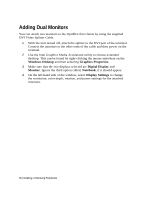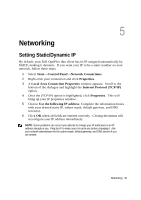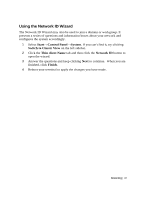Dell OptiPlex VDI Blaster Edition Windows Embedded Standard (WES) - Administra - Page 42
Using Connections
 |
View all Dell OptiPlex VDI Blaster Edition manuals
Add to My Manuals
Save this manual to your list of manuals |
Page 42 highlights
6 6 Using Connections This section describes how to configure your WES-based terminal to connect to server-based services utilizing several different connection protocols. Using Remote Desktop Remote Desktop Protocol (RDP) is a secure communication method based on Microsoft Terminal Services. It provides connection to Windows-based machines and is efficient enough to run on high-latency networks. 1 To open Remote Desktop and launch and RDP session, you can usually double-click the icon on your desktop called Remote Desktop Connection. If your desktop does not have an RDP icon, you can also use the following path: Start→All Programs→ Accessories→Communications→Desktop Connection. 2 In the Thin Client box type in the IP address of your RDP server, and your user name. If your user name requires a domain you can type your name in the format DOMAIN\username. 3 Clicking the options arrow at the bottom of the RDP window will allow you to set custom options available for your RDP session. Resolution and color options, printer and USB redirection, and several other performance options are available from the drop down menu in various tabs. 4 After typing in your credentials, click Connect at the bottom of the menu. It may ask you to confirm your connection, and once you type in your password and hit Enter you will launch your RDP session. 42 | OS Build Date, Echo Agent, and Re-Imaging