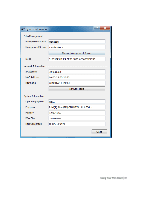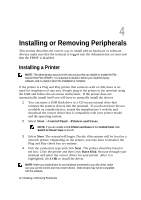Dell OptiPlex VDI Blaster Edition Windows Embedded Standard (WES) - Administra - Page 29
Thin Client Options
 |
View all Dell OptiPlex VDI Blaster Edition manuals
Add to My Manuals
Save this manual to your list of manuals |
Page 29 highlights
The taskbar is the focus point of the Windows operating systems since Windows 95. It is the bar located at the very bottom of the desktop, and it houses the Start button, system tray, and the current time. The taskbar also shows all of the currently running programs. If the user is running Internet Explorer, Microsoft Word, and the Control Panel, there would be at least three shortcuts in the taskbar representing the three programs running. If the user clicks a shortcut, the selected program becomes the active program and shows up in front of all other programs. If the user minimizes a program, the program minimizes into the task bar, in the corresponding window tab. The system tray, or systray, is located to the right of the taskbar; it is a collection of icons opposite of the Start button. Some default icons include the clock and volume control, but other programs may put their own icon and shortcut in the system tray after they are installed. Double-clicking an icon in the systray allows quick and easy access to programs or control settings. Thin Client Options Connections-Your terminal can connect to remote servers utilizing several types of protocols. The Remote Desktop client uses the RDP protocol and allows you to connect to Microsoft Windows Terminal Servers. The Citrix ICA client is used to establish connections to the Citrix Xen servers via the Citrix Online Plug-in. The VMware View client allows you to connect to a VMware View server, which in turn, provides the end-user with their own virtual desktop session. Lastly, you may connect with Internet Explorer to surf the web. This can be used for several purposes: Connect to web applications; e.g., a webmail server. Connect to a connection broker web interface; e.g., Citrix Online Plug-in. System Settings-These are the display, sound, keyboard, mouse, printer and date/time configurations for your terminal. Also under the System section you have the ability to set an administrative password for the control panel and change the local storage mode. Using Your Thin Client | 29