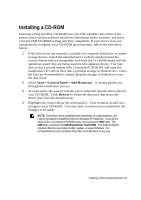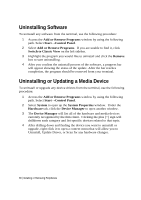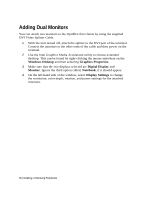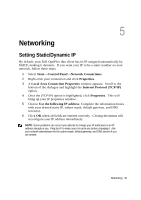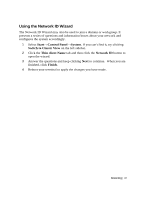Dell OptiPlex VDI Blaster Edition Windows Embedded Standard (WES) - Administra - Page 38
Adding Dual Monitors
 |
View all Dell OptiPlex VDI Blaster Edition manuals
Add to My Manuals
Save this manual to your list of manuals |
Page 38 highlights
Adding Dual Monitors You can attach two monitors to the OptiPlex thin clients by using the supplied DVI Video Splitter Cable. 1 With the unit turned off, attach the splitter to the DVI port of the terminal. Connect the monitors to the other ends of the cable and then power on the terminal. 2 Use the Intel Graphics Media Accelerator utility to choose extended desktop. This can be found by right-clicking the mouse anywhere on the Windows Desktop and then selecting Graphics Properties. 3 Make sure that the two displays selected are Digital Display and Monitor. Ignore the third option called, Notebook, if it should appear. 4 On the left-hand side of the window, select Display Settings to change the resolution, color depth, rotation, and power settings for the attached monitors. 38 | Installing or Removing Peripherals