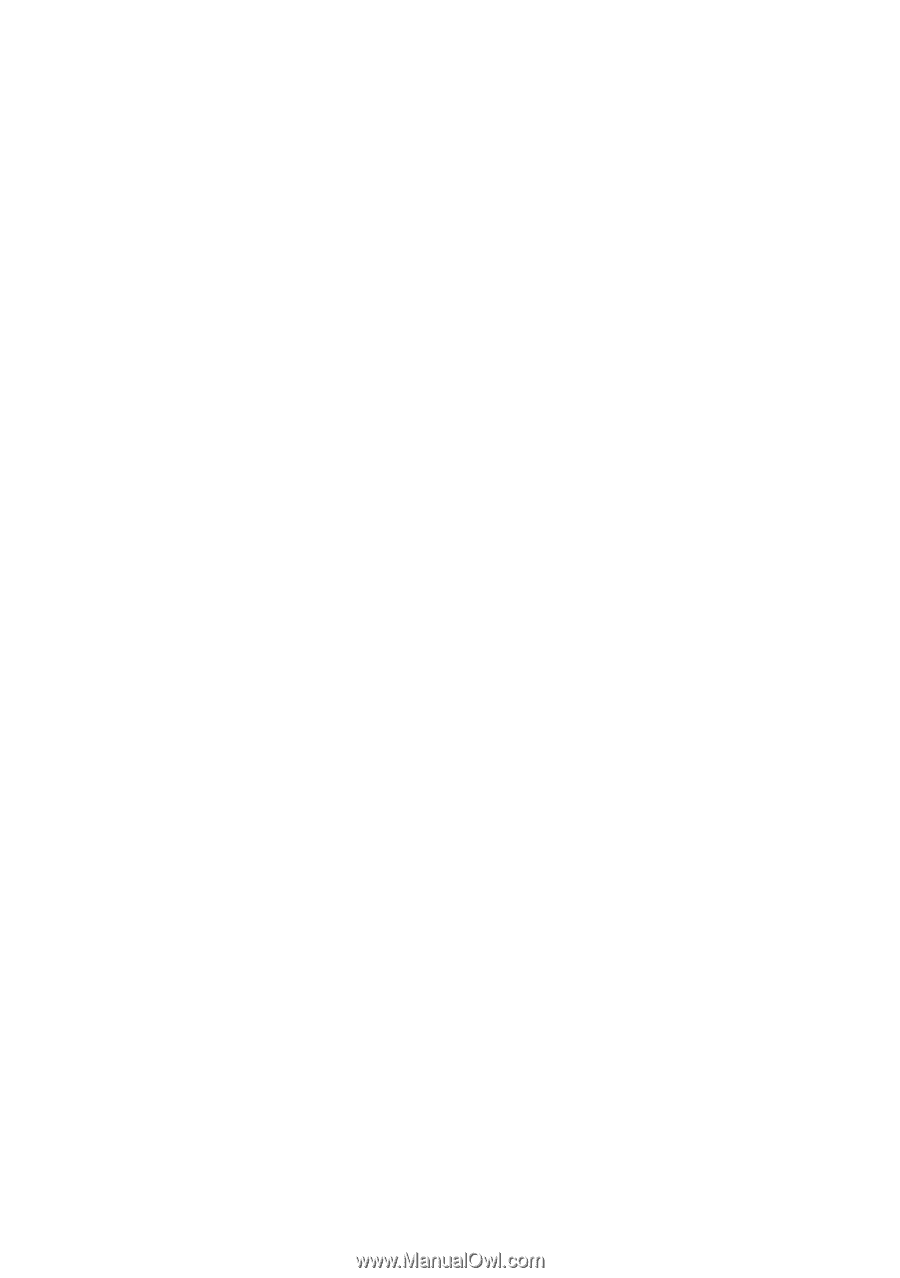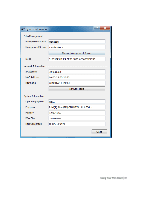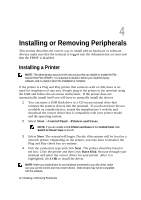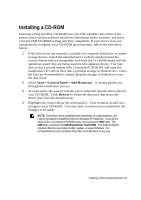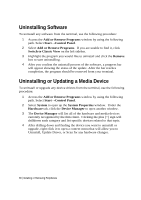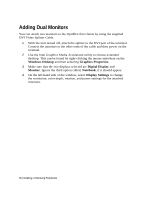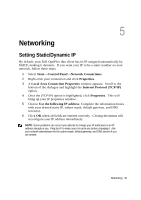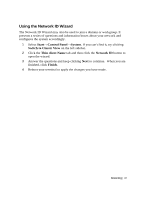Dell OptiPlex VDI Blaster Edition Windows Embedded Standard (WES) - Administra - Page 36
Uninstalling Software, Uninstalling or Updating a Media Device
 |
View all Dell OptiPlex VDI Blaster Edition manuals
Add to My Manuals
Save this manual to your list of manuals |
Page 36 highlights
Uninstalling Software To uninstall any software from the terminal, use the following procedure: 1 Access the Add or Remove Programs window by using the following path. Select Start→Control Panel. 2 Select Add or Remove Programs. If you are unable to find it, click Switch to Classic View on the left sidebar. 3 Highlight the program you would like to uninstall and click the Remove box to start uninstalling. 4 After you confirm the uninstall process of the software, a progress bar will appear showing the status of the update. After the bar reaches completion, the program should be removed from your terminal. Uninstalling or Updating a Media Device To uninstall or upgrade any device drivers from the terminal, use the following procedure: 1 Access the Add or Remove Programs window by using the following path. Select Start→Control Panel. 2 Select System to open up the System Properties window. Under the Hardware tab, click the Device Manager to open another window. 3 The Device Manager will list all of the hardware and media devices currently recognized by the thin client. Clicking the plus [+] sign will drilldown each category and list specific devices related to that topic. 4 After drilling down and finding the device you want to uninstall or upgrade, right click it to open a context menu that will allow you to Uninstall, Update Driver, or Scan for any hardware changes. 36 | Installing or Removing Peripherals