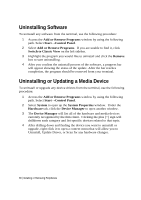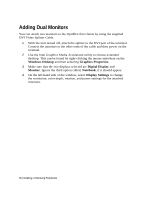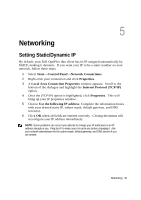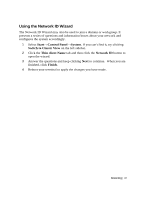Dell OptiPlex VDI Blaster Edition Windows Embedded Standard (WES) - Administra - Page 41
Using the Network ID Wizard
 |
View all Dell OptiPlex VDI Blaster Edition manuals
Add to My Manuals
Save this manual to your list of manuals |
Page 41 highlights
Using the Network ID Wizard The Network ID Wizard may also be used to join a domain or workgroup. It presents a series of questions and information boxes about your network and configures the system accordingly. 1 Select Start→Control Panel→System. If you can't find it, try clicking Switch to Classic View on the left sidebar. 2 Click the Thin client Name tab and then click the Network ID button to open the wizard. 3 Answer the questions and keep clicking Next to continue. When you are finished, click Finish. 4 Reboot your terminal to apply the changes you have made. Networking | 41

Networking |
41
Using the Network ID Wizard
The Network ID Wizard may also be used to join a domain or workgroup. It
presents a series of questions and information boxes about your network and
configures the system accordingly.
1
Select
Start
→
Control Panel
→
System
. If you can't find it, try clicking
Switch to Classic View
on the left sidebar.
2
Click the
Thin client Name
tab and then click the
Network ID
button to
open the wizard.
3
Answer the questions and keep clicking
Next
to continue.
When you are
finished, click
Finish
.
4
Reboot your terminal to apply the changes you have made.