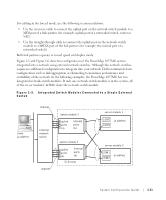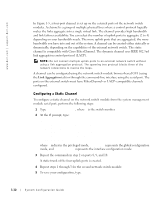Dell PowerEdge 1655MC System Configuration Guide - Page 20
Viewing and Selecting Ports and Servers
 |
View all Dell PowerEdge 1655MC manuals
Add to My Manuals
Save this manual to your list of manuals |
Page 20 highlights
www.dell.com | support.dell.com Figure 1-9. Managing the System With a KVM-Over-IP Switch KVM cable CAT 5 cable KVM GUI CAT 5 to PS/2 HD/15 converter analog KVM switch KVM cables PowerEdge 1655MC digital KVM-over-IP switch CAT 5 direct connects to the system for analog or digital KVM control remote user PowerEdge systems PowerEdge systems The KVM uses the On-Screen Configuration and Activity Reporting (OSCAR) interface, which has menus to configure your system and select server modules. OSCAR has online help to assist you in configuration. Viewing and Selecting Ports and Servers Use the Main dialog box to view, configure, and control server modules. You can view each module by name, port, or by the unique electronic identification number (EID). An OSCAR-generated name list displays by default when you initially launch OSCAR. To access the Main dialog box: 1 Press to launch OSCAR. The Main dialog box appears. 2 If a password has been assigned, the Password dialog box appears. 1-16 System Configuration Guide