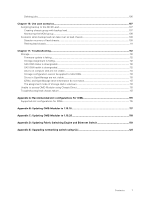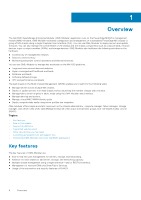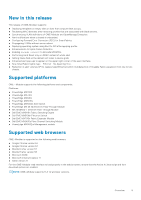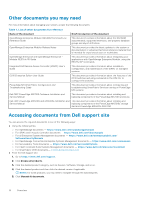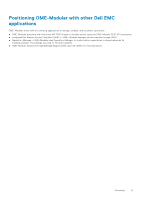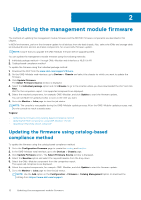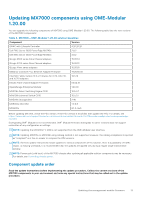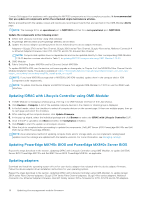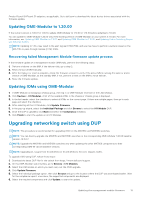Dell PowerEdge MX7000 EMC OpenManage Enterprise-Modular Edition Version 1.20.0 - Page 12
Updating the management module firmware, Updating the firmware using catalog-based compliance method
 |
View all Dell PowerEdge MX7000 manuals
Add to My Manuals
Save this manual to your list of manuals |
Page 12 highlights
2 Updating the management module firmware The methods of updating the management module firmware and the MX7000 firmware components are described in this chapter. In MCM environment, perform the firmware update for all devices from the lead chassis. Also, select the IOMs and storage sleds as individual devices and not as chassis components, for a successful firmware update. NOTE: Ensure that you upgrade the OME-Modular firmware before upgrading OS10. You can update the management module firmware using the following methods: 1. Individual package method-Through OME-Modular web interface or RESTful API 2. Catalog-based compliance method To update the firmware using the Individual package method: 1. Download the DUP from the www.dell.com/support/drivers. 2. On the OME-Modular web interface, go to Devices > Chassis and select the chassis for which you want to update the firmware. 3. Click Update Firmware. The Select Firmware Source window is displayed. 4. Select the Individual package option and click Browse to go to the location where you have downloaded the DUP and click Next. Wait for the comparison report. The supported components are displayed. 5. Select the required components, for example: OME-Modular, and click Update to start the firmware update. You can schedule the update process to start at the time you want. 6. Go to the Monitor > Jobs page to view the job status. NOTE: The console is inaccessible during the OME-Modular update process. After the OME-Modular update process, wait for the console to reach a steady state. Topics: • Updating the firmware using catalog-based compliance method • Updating MX7000 components using OME-Modular 1.20.00 • Upgrading networking switch using DUP Updating the firmware using catalog-based compliance method To update the firmware using the catalog-based compliance method: 1. Go to the Configuration Firmware page to create the catalog and baseline. 2. In the OME-Modular web interface, go to the Devices > Chassis page. 3. Click Update Firmware option. The Select Firmware Source window is displayed. 4. Select the Baseline option and select the required baseline from the drop-down. 5. Select the OME-Modular component from the comparison report. The supported components are displayed. 6. Select the required components, for example: OME-Modular, and click Update to start the firmware update. 7. Go to the Monitor > Jobs page to view the job status. NOTE: Use the Add option on the Configuration > Firmware > Catalog Management option to download the catalog from https://www.dell.com/support. 12 Updating the management module firmware