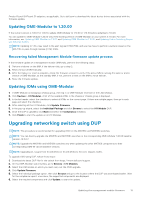Dell PowerEdge MX7000 EMC OpenManage Enterprise-Modular Edition Version 1.20.0 - Page 20
Show More, Alerts Log, name, Fields, Audit Log, Alert Policy, Users, All Devices, Address
 |
View all Dell PowerEdge MX7000 manuals
Add to My Manuals
Save this manual to your list of manuals |
Page 20 highlights
The most relevant results are displayed in a list. Click Show More to the view all the records. Select or clear check boxes of the components which you want to include or exclude from the search results. By default, all the options are selected. Click a search result record to go to the Alerts Log page. You can use the search feature as described in the following examples: ● Search for jobs using Job IDs. ● Search for devices using the MAC address of the device as the search text. ● Search for alerts using parts of the alert message such as Message IDs. ● Search for IP addresses. ● Search audit log for information from logs. You can use fields that are displayed on the OME-Modular pages to search for information using the search feature. The fields are listed in the following table. Page name Jobs Alert Log Audit Log Help Alert Policy Users All Devices Fields ● Name ● Description ● Enabled/Disabled ● Last Run Status ● Created By/Updated By ● Message ● Category ● Definition ● Severity ● Status ● Device ○ Model ○ Identifier ○ Type ○ Device Management-MAC Address, Network Address, Device Name, and Discovery Profile ● Category ● IP Address ● Message ● Message Interface ● Severity ● User Name ● Title ● Content ● Name ● Description ● Enabled/Disabled ● Type ● Directory Server Type ● Name ● Description ● Email ● Enabled/Disabled ● Global Status ● Model ● Identifier ● Type 20 Logging in to OME-Modular