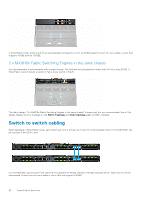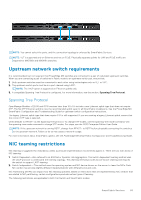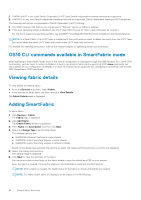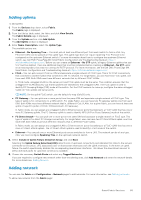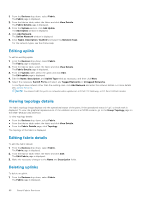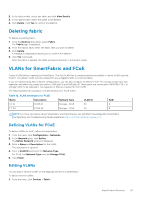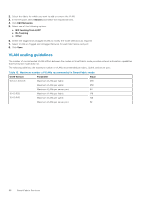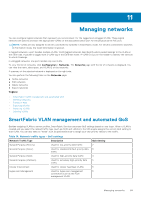Dell PowerEdge MX7000 EMC OpenManage Enterprise-Modular Edition Version 1.20.0 - Page 87
Deleting fabric, VLANs for SmartFabric and FCoE, Defining VLANs for FCoE, Editing VLANs
 |
View all Dell PowerEdge MX7000 manuals
Add to My Manuals
Save this manual to your list of manuals |
Page 87 highlights
2. In the fabrics table, select any fabric and click View Details. 3. In the uplinks table, select the uplink to be deleted. 4. Click Delete. Click Yes to confirm the deletion. Deleting fabric To delete an existing fabric: 1. From the Devices drop-down, select Fabric. The Fabric page is displayed. 2. From the fabrics table, select the fabric that you want to delete. 3. Click Delete. A message is displayed prompting you to confirm the deletion. 4. Click Yes to proceed. After the fabric is deleted, the IOMs will reboot and start in Full Switch mode. VLANs for SmartFabric and FCoE Create VLANs before creating the SmartFabric. The first VLAN that is created must be the default or native VLAN, typically VLAN 1. The default VLAN must be created for any untagged traffic to cross the fabric. If you are implementing Fibre Channel configurations, you can also configure VLANs for FCoE. The storage arrays have two separate controllers that create two paths-SAN path A and SAN path B. These paths are connected to MX9116n FSE. For storage traffic to be redundant, two separate VLANs are created for that traffic. The following table lists examples of VLAN attributes for FCoE traffic: Table 12. VLAN attributes for FCoE Name Description FC A1 FCOE A1 FC A2 FCOE A2 Network Type Storage - FCoE Storage - FCoE VLAN ID 30 40 SAN A B NOTE: For more information about SmartFabric and FibreChannel, see Dell EMC PowerEdge MX SmartFabric Configuration and Troubleshooting Guide available at https://infohub.delltechnologies.com/ Defining VLANs for FCoE To define VLANs for FcoE, follow the steps below: 1. From the menu, click Configuration > Networks. 2. In the Network pane, click Define. The Define Network window is displayed. 3. Enter a Name and Description for the VLAN. The description is optional. 4. Enter a VLAN ID and select the Network Type. For FCoE, the Network Type must be Storage FCoE. 5. Click Finish. Editing VLANs You can add or remove VLANs on the deployed servers in a SmartFabric. To add or remove VLANs: 1. From the menu, click Devices > Fabric. SmartFabric Services 87