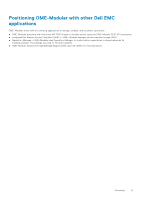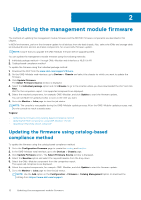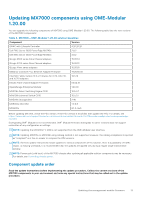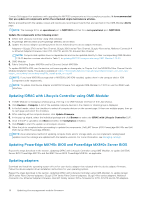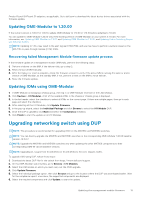Dell PowerEdge MX7000 EMC OpenManage Enterprise-Modular Edition Version 1.20.0 - Page 16
Upgrading from 10.5.0.5, Upgrading from versions earlier than 10.5.0.5, Monitoring
 |
View all Dell PowerEdge MX7000 manuals
Add to My Manuals
Save this manual to your list of manuals |
Page 16 highlights
For steps to upgrade from different versions, see the sections, Upgrading from 10.5.0.5 and Upgrading from versions earlier than 10.5.0.5. 7. Go to Monitoring > Jobs page, to view the job status. Upgrading from 10.5.0.5 ● When updating, ensure to update the IOMs in groups no larger than four per upgrade job. ● If there are two switches in a full-switch mode VLT, each switch should be part of different upgrade batch for redundancy. ● If there are two switches in a SmartFabric, select only one switch. The other switch is automatically updated. This is counted as "2" in that upgrade group. Upgrading from versions earlier than 10.5.0.5 ● When updating, ensure to update the IOMs in groups no larger than four per upgrade job. ● If there are two switches in a full-switch mode VLT, each switch must be part of different upgrade batch for redundancy. ● If there are two switches in a SmartFabric, select only one switch. The other switch is automatically updated and is counted as "2" in that upgrade group. ● Upgrade Master or its peer fabric IOM in last group. To identify the master IOM: 1. Log in to any IOM switch 2. Go to linux prompt using the commands: a. system bash b. sudo -i 3. Go to the SmartFabric Services CLI prompt using the command: python /opt/dell/os10/bin/rest-service/tool/dnv_cli.py 4. Get the Master IOM service tag using below command: show cluster 16 Updating the management module firmware