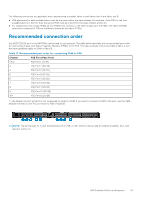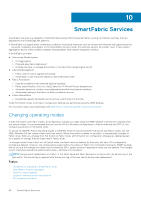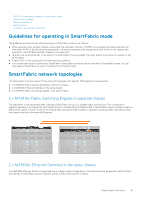Dell PowerEdge MX7000 EMC OpenManage Enterprise-Modular Edition Version 1.20.0 - Page 76
Configuring Maximum Transmission Unit, Configuring auto negotiation
 |
View all Dell PowerEdge MX7000 manuals
Add to My Manuals
Save this manual to your list of manuals |
Page 76 highlights
Select the port and click Toggle Admin State. The Toggle Admin State window is displayed. Configuring Maximum Transmission Unit You can configure the Maximum Transmission Unit (MTU) for full-switch and fabric mode IOMs. To configure MTU: 1. Click Devices > I/O Modules > View Details > Hardware > Port Information. 2. Select the Ethernet port and click MTU. The Configure MTU window is displayed. 3. Select the MTU Size. The approximate value for MTU is 1500 bytes. The default value is 1532 bytes, and the maximum is 9000 bytes. If the port has both FCoE and Ethernet, the value is 2500 bytes. Configuring auto negotiation You can switch auto negotiation (AutoNeg) by performing Toggle AutoNeg. NOTE: IOM server port is autoneg enabled by default in order to bring up the link with server NIC. As per the standard, the server connection should operate at 25G autoneg mode. Do not disable autoneg on IOM server port, which makes the server link operation down. For DAC cabling, the AutoNeg is enabled by default. For AOC (fiber), AutoNeg is disabled by default. To switch AutoNeg: Select the port and click Toggle AutoNeg. The Toggle AutoNeg window is displayed. If Ethernet links are not displayed automatically, switch the auto negotiation setting. Configuring Forward Error Correction The Forward Error Correction (FEC) feature in OME-Modular helps mitigate errors in data transfers. FEC increases data reliability. To configure FEC: 1. On the Port Information page, expand the physical port group, and select the Ethernet port . 2. Click Configure FEC. The Configure Forward Error Correction window is displayed. 3. Select the FEC Type. The available options are: ● Auto-Applies FEC based on the cable or optic connected ● Off-Disables FEC ● CL74-FC- Configures CL74-RS FEC and supports 25G and 50G ● CL91-RS-Configures CL91-RS FEC and supports 100G ● CL108-RS-Configures CL108-RS FEC and supports 25G and 50G 4. Click Finish to save the changes and return to the Port Information page. 76 Ethernet IO Modules