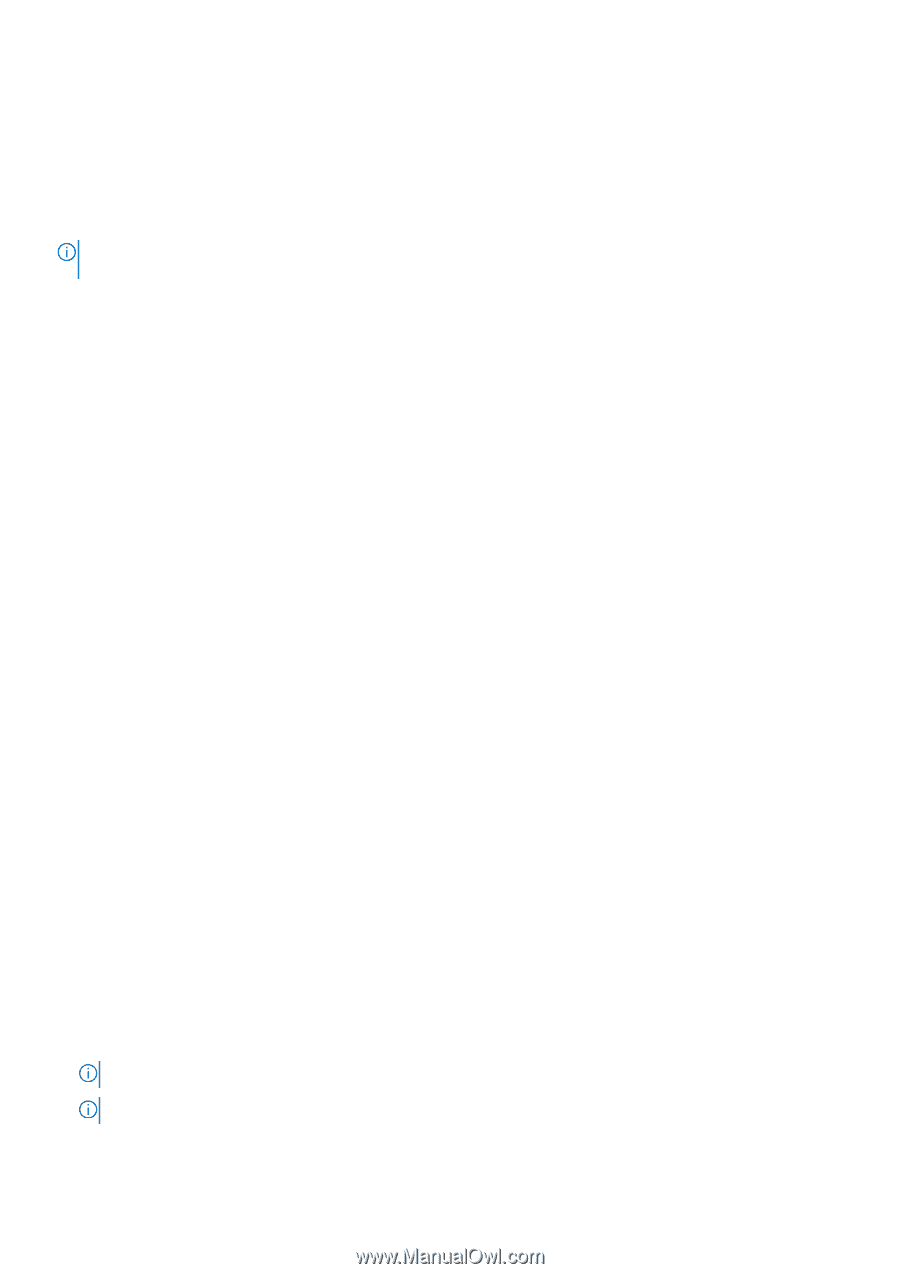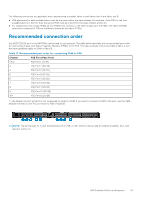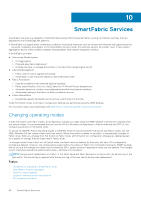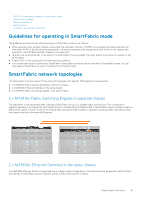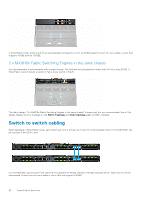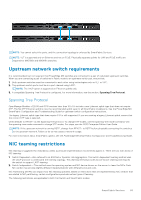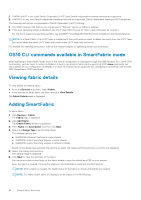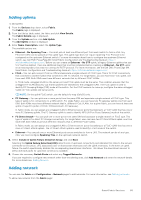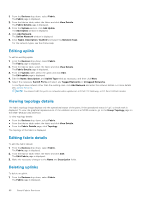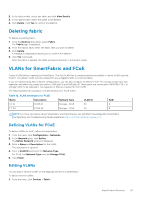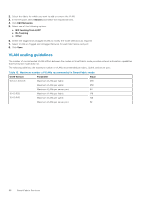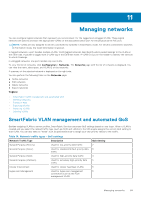Dell PowerEdge MX7000 EMC OpenManage Enterprise-Modular Edition Version 1.20.0 - Page 84
OS10 CLI commands available in SmartFabric mode, Viewing fabric details, Adding SmartFabric
 |
View all Dell PowerEdge MX7000 manuals
Add to My Manuals
Save this manual to your list of manuals |
Page 84 highlights
1. If NPAR is NOT in use, both Switch-Dependent (LACP) and Switch Independent teaming methods are supported. 2. If NPAR IS in use, only Switch Independent teaming methods are supported. Switch-Dependent teaming is NOT supported. The following restrictions are applicable to Switch Dependent (LACP) teaming: 1. The IDRAC shared LOM feature can only be used if "Failover" option on IDRAC is enabled. 2. If the host operating system is Windows, the LACP timer MUST be set to "slow" (also referred to as "normal"). For the list of supported operating systems, see Dell EMC PowerEdge MX7000 Enclosure Installation and Service Manual. NOTE: In a SmartFabric, if an LACP team is created with four ports and you want to delete two ports from the LACP team, you must delete the entire LACP team and create a new LACP team with two ports. For detailed NIC teaming instructions, refer to the network adapter or operating system documentation. OS10 CLI commands available in SmartFabric mode When operating in SmartFabric mode, most of the switch configuration is managed through the OME-Modular GUI. Some OS10 functionality, such as Layer 3 routing, is disabled. A switch operating in Fabric mode supports all OS10 show commands, but only a subset of CLI configuration commands. For more information about supported CLI configuration commands, see the Dell EMC SmartFabric OS10 User Guide. Viewing fabric details To view details an existing fabric: ● From the Devices drop down, select Fabric. ● From the fabrics table, select the fabric and click View Details. The Fabric Details page is displayed. Adding SmartFabric To add a fabric: 1. Click Devices > Fabric . The Fabric page is displayed. 2. Click Add Fabric. The Create Fabric window is displayed. 3. Enter Name and Description, and then click Next. 4. Select the Design Type from the drop-down. The available options are: ● 2xMX5108n Ethernet Switches in same chassis ● 2xMX9116n Fabric Switching Engines in same chassis ● 2xMX9116n Fabric Switching Engines in different chassis Based on the design type selected, the options to select the chassis and the switches-A and B, are displayed. 5. Select the chassis and switches. The cabling image is displayed. 6. Click Next to view the summary of the fabric. You can print to print a hard copy of the fabric details or save the details as a PDF on your system. After the fabric is created, the switch is placed in the SmartFabric mode and the IOM reboots. NOTE: After a fabric is created, the health status of the fabric is critical until uplinks are created. NOTE: The fabric health alerts are displayed on all chassis in the MCM group. 84 SmartFabric Services