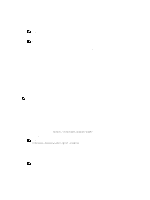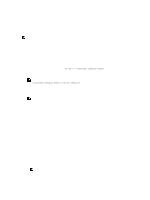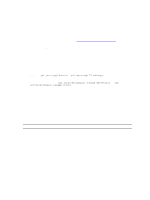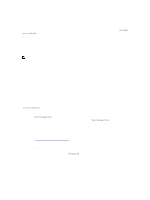Dell PowerEdge VRTX Chassis Management Controller Version 1.0 for Dell PowerEd - Page 41
Logging in to CMC, Accessing CMC Web Interface, Logging Into CMC as a Local User - user manual
 |
View all Dell PowerEdge VRTX manuals
Add to My Manuals
Save this manual to your list of manuals |
Page 41 highlights
3 Logging in to CMC You can log in to CMC as a CMC local user, as a Microsoft Active Directory user, or as an LDAP user. The default user name and password is root and calvin respectively. You can also log in using Single Sign-On or a Smart Card. Accessing CMC Web Interface Before you log in to CMC using the web interface, make sure that you have configured a supported web browser (Internet Explorer or Firefox) and the user account is created with the required privileges. NOTE: If you are using Microsoft Internet Explorer, connect using a proxy, and if you see the error The XML page cannot be displayed, you must disable the proxy to continue. To access the CMC web interface: 1. Open a web browser supported on your system. For the latest information on supported web browsers, see the Dell Systems Software Support Matrix located at dell.com/support/manuals. 2. In the Address field, type the following URL, and then press : - To access CMC using IPv4 address: https:// If the default HTTPS port number (port 443) was changed, type: https://: - To access CMC using IPv6 address: https://[] If the default HTTPS port number (port 443) was changed, type: https://[]:, where is the IP address for CMC and is the HTTPS port number. The CMC Login page appears. NOTE: While using IPv6, you must enclose the CMC IP address in parenthesis ([ ]). Logging Into CMC as a Local User, Active Directory User, or LDAP User To log in to CMC, you must have a CMC account with the Log In to CMC privilege. The default CMC user name is root, and the password is calvin. The root account is the default administrative account that ships with CMC. NOTE: For added security, it is strongly recommended that you change the default password of the root account during initial setup. CMC does not support extended ASCII characters, such as or other characters used primarily in non-English languages. To log in as a local user, Active Directory user, or LDAP user. 1. In the Username field, type your user name: 41