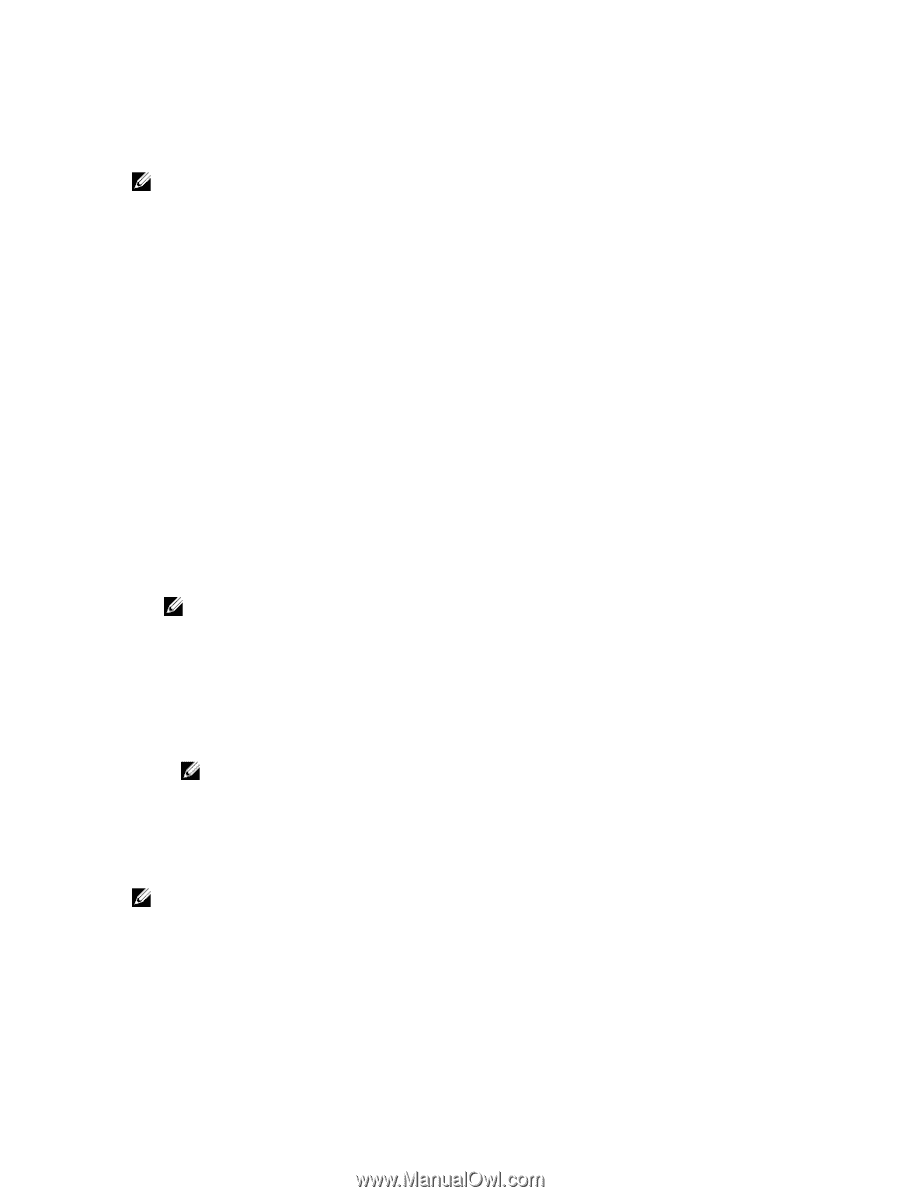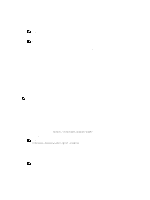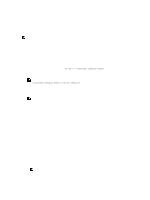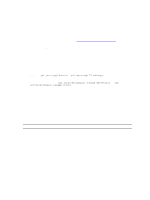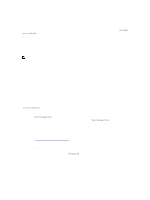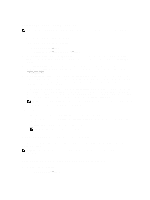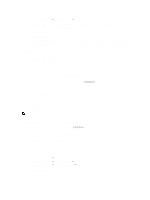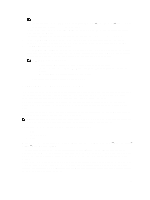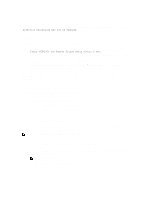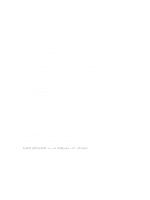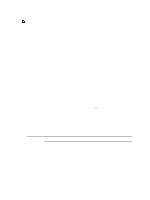Dell PowerEdge VRTX Chassis Management Controller Version 1.0 for Dell PowerEd - Page 47
Updating CMC Firmware Using Web Interface, Updating Chassis Infrastructure Firmware
 |
View all Dell PowerEdge VRTX manuals
Add to My Manuals
Save this manual to your list of manuals |
Page 47 highlights
Updating CMC Firmware Using Web Interface NOTE: Before you update the CMC firmware, make sure that you turn on the chassis, but turn off all the servers in the chassis. To update the CMC firmware using the CMC web interface: 1. In the left pane, go to any of the following pages: - Chassis Overview → Update - Chassis Overview → Chassis Controller → Update 2. On the Firmware Update page, in the CMC Firmware section, select the required components under the Update Targets column for the CMC or CMCs (if standby CMC is present) you want to update, and then click Apply CMC Update. 3. In the Firmware Image field, enter the path to the firmware image file on the management station or shared network, or click Browse to browse through to the file location. The default name of the CMC firmware image file is vrtx_cmc.bin. 4. Click Begin Firmware Update, and then click Yes. The Firmware Update Progress section provides firmware update status information. A status indicator displays on the page while the image file is uploaded. File transfer time varies based on the connection speed. When the internal update process begins, the page automatically refreshes and the Firmware update timer is displayed. 5. For a standby CMC, when the update is complete, the Update State field displays Done. For an active CMC, during the final phases of the firmware update process, the browser session and connection with CMC is lost temporaril,y because the active CMC is not conntcted to the network. You must log in after a few minutes, when the active CMC has restarted. After CMC resets, the new firmware is displayed on the Firmware Update page. NOTE: After the firmware update, delete the files from the web browser cache. For instructions about clearing the browser cache, see the web browser's online help. Additional instructions: • During a file transfer, do not click the Refresh icon or navigate to another page. • To cancel the process, select the Cancel File Transfer and Update option. This option is available only during file transfer. • The Update State field displays the firmware update status. NOTE: The update process may take several minutes for CMC. Updating Chassis Infrastructure Firmware The chassis infrastructure update operation updates components such as the Main Board and PCIe subsystem management firmware. NOTE: To update the chassis infrastructure firmware, make sure the chassis is turned on and the servers are turned off. Updating Chassis Infrastructure Firmware Using CMC Web Interface 1. Go to any of the following pages: - Chassis Overview → Update. 47