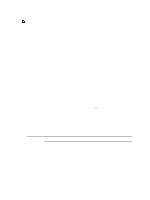Dell PowerEdge VRTX Chassis Management Controller Version 1.0 for Dell PowerEd - Page 57
Viewing Chassis Information and Monitoring Chassis and Component Health
 |
View all Dell PowerEdge VRTX manuals
Add to My Manuals
Save this manual to your list of manuals |
Page 57 highlights
5 Viewing Chassis Information and Monitoring Chassis and Component Health You can view information and monitor the health of the following: • Active and standby CMCs • All severs and individual servers • IO Module • Fans • Power Supply Units (PSUs) • Temperature sensors • Hard disk drives • LCD assembly • Storage controllers • PCIe devices Viewing Chassis and Component Summaries When you log in to the CMC web interface, the Chassis Health page displays the health of the chassis and its components. It displays a graphical view of the chassis and its components. It is dynamically updated, and the component sub-graphic overlays and text hints are automatically changed to reflect the current state. To view the chassis health, click Chassis Overview. The system displays the overall health status of the chassis, active and standby CMCs, server modules, IO Module (IOM), fans, blowers, power supply units (PSUs), LCD assembly, storage controller, and PCIe devices. Detailed information about each component is displayed when you click that component. In addition, the latest events in the CMC Hardware Log are also displayed. For more information, see the Online Help. If your chassis is configured as a Group Lead, the Group Health page is displayed after login. It displays the chassis level information and alerts. All active, critical, and non-critical alerts are displayed. 57