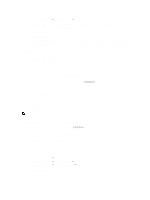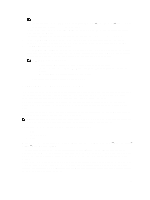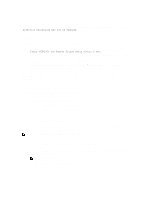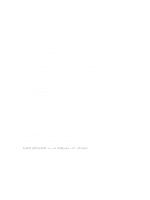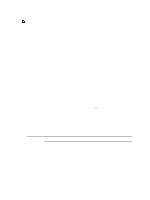Dell PowerEdge VRTX Chassis Management Controller Version 1.0 for Dell PowerEd - Page 53
Viewing Firmware Inventory Using RACADM, Lifecycle Controller Job Operations
 |
View all Dell PowerEdge VRTX manuals
Add to My Manuals
Save this manual to your list of manuals |
Page 53 highlights
Field Description Current Version Displays the current version of component or device on the server. Rollback Version Displays the rollback version of component or device on the server. Job Status Displays the job status of any operations that are scheduled on the server. The job status is continuously updated dynamically. If a job completion with state completed is detected, then the firmware versions for the components and devices on that server are automatically refreshed in case there has been a change of firmware version on any of the components or devices. An information icon is also presented adjacent to the current state, which provides additional information about the current job status. This information can be viewed by clicking or pausing the mouse over the icon. Update Click to select the component or device for firmware update on the server. Viewing Firmware Inventory Using RACADM To view firmware inventory using RACADM, use the getversion command: racadm getversion -l [-m ] [-f ] For more information, see the Chassis Management Controller for PowerEdge VRTX RACADM Command Line Reference Guide available at dell.com/support/manuals. Lifecycle Controller Job Operations NOTE: To use this feature, you must have an Enterprise License. You can perform Lifecycle Controller operations such as: • Re-install • Rollback • Update • Delete Jobs Only one type of operation can be performed at a time. Components and devices that are not supported may be listed as part of the inventory, but do not permit Lifecycle Controller operations. To perform the Lifecycle Controller operations, you must have: • For CMC: Server Administrator privilege. • For iDRAC: Configure iDRAC privilege and Log in to iDRAC privilege. A Lifecycle Controller operation scheduled on a server may take 10 to 15 minutes to complete. The process involves several server reboots during which the firmware installation is performed, which also includes a firmware verification stage. You can view the progress of this process using the server console. If there are several components or devices that need to be updated on a server, you can consolidate all the updates into one scheduled operation thus minimizing the number of reboots required. Sometimes, when an operation is in the process of being submitted for scheduling through another session or context, another operation is attempted. In this case, a confirmation message is displayed indicating the situation and the operation must not be submitted. Wait for the operation in process to complete and then submit the operation again. Do not navigate away from the page after an operation is submitted for scheduling. If an attempt is made, a confirmation message is displayed allowing the intended navigation to be cancelled. Otherwise, the operation is interrupted. An interruption, especially during an update operation may cause the firmware image file upload to be terminated before 53