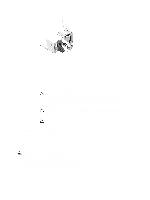Dell PowerVault DL4000 Dell PowerVault DL4000 Systems Owner's Manual - Page 10
Back-Panel Features And Indicators, Indicator, Button, or
 |
View all Dell PowerVault DL4000 manuals
Add to My Manuals
Save this manual to your list of manuals |
Page 10 highlights
Drive-Status Indicator Pattern (RAID Only) Condition Blinks green three Rebuild aborted seconds, amber three seconds, and off six seconds Back-Panel Features And Indicators Figure 3. Back-Panel Features and Indicators Item Indicator, Button, or Icon Connector 1 System identification button 2 System identification connector 3 iDRAC7 Enterprise port 4 PCIe expansion card slot (riser 1) 5 Serial connector 6 Video connector 7 PCIe expansion card slot (riser 2) 8 USB connectors (2) 10 Description The identification buttons on the front and back panels can be used to locate a particular system within a rack. When one of these buttons is pressed, the system status indicator on the back flashes until one of the buttons is pressed again. Press to toggle the system ID on and off. If the system stops responding during POST, press and hold the system ID button for more than five seconds to enter BIOS progress mode. To reset iDRAC (if not disabled in F2 iDRAC setup) press and hold for more than 15 seconds. Allows you to connect the optional system status indicator assembly through the optional cable management arm. Dedicated management port. NOTE: The port is available for use only if the iDRAC7 Enterprise license is installed on your system. Allows you to connect a PCIe expansion card. Allows you to connect a serial device to the system. Allows you to connect a VGA display to the system. Allows you to connect a PCIe expansion card. Allows you to connect USB devices to the system. The ports are USB 2.0-compliant.