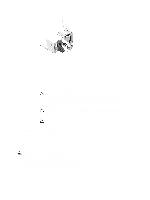Dell PowerVault DL4000 Dell PowerVault DL4000 Systems Owner's Manual - Page 7
About Your System, Front-Panel Features And Indicators
 |
View all Dell PowerVault DL4000 manuals
Add to My Manuals
Save this manual to your list of manuals |
Page 7 highlights
1 About Your System Front-Panel Features And Indicators Figure 1. Front-Panel Features and Indicators Item Indicator, Button, or Icon Connector 1 Diagnostic indicators 2 System health indicator 3 Power-on indicator, power button 4 NMI button 5 System identification button Description The diagnostic indicators light up to display error status. The system health indicator blinks amber when a system fault is detected. The power-on indicator lights when the system power is on. The power button controls the power supply output to the system. NOTE: On ACPI-compliant operating systems, turning off the system using the power button causes the system to perform a graceful shutdown before power to the system is turned off. Used to troubleshoot software and device driver errors when running certain operating systems. This button can be pressed using the end of a paper clip. Use this button only if directed to do so by qualified support personnel or by the operating system's documentation. The identification buttons on the front and back panels can be used to locate a particular system within a rack. When one of these buttons is pressed, the system status indicator on the back flashes until one of the buttons is pressed again. Press to toggle the system ID on and off. 7