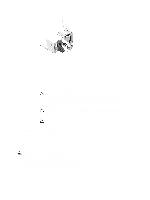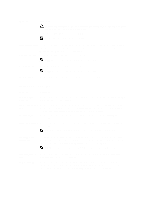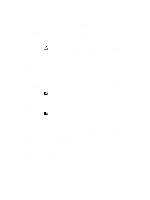Dell PowerVault DL4000 Dell PowerVault DL4000 Systems Owner's Manual - Page 16
Responding To Error Messages, Using The System Setup Navigation Keys, System Setup Options
 |
View all Dell PowerVault DL4000 manuals
Add to My Manuals
Save this manual to your list of manuals |
Page 16 highlights
If your operating system begins to load before you press , allow the system to finish booting, and then restart your system and try again. Responding To Error Messages If an error message is displayed while the system is booting, make a note of the message. For more information, see System Error Messages. NOTE: After installing a memory upgrade, it is normal for your system to display a message the first time you start your system. Using The System Setup Navigation Keys Keys Up arrow Down arrow Spacebar Action Moves to the previous field. Moves to the next field. Allows you to type in a value in the selected field (if applicable) or follow the link in the field. Expands or collapses a drop-down list, if applicable. Moves to the next focus area. NOTE: For the standard graphics browser only. Moves to the previous page till you view the main screen. Pressing in the main screen displays a message that prompts you to save any unsaved changes and restarts the system. Displays the System Setup help file. NOTE: For most of the options, any changes that you make are recorded but do not take effect until you restart the system. System Setup Options System Setup Main Screen NOTE: Press to reset the BIOS or UEFI settings to their default settings. Menu Item System BIOS iDRAC Settings Device Settings Description This option is used to view and configure BIOS settings. This option is used to view and configure iDRAC settings. This option is used to view and configure device settings. System BIOS Screen NOTE: The options for System Setup change based on the system configuration. 16