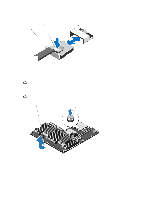Dell PowerVault DL4000 Dell PowerVault DL4000 Systems Owner's Manual - Page 62
Installing The Control Panel, Removing and Installing the Control Panel
 |
View all Dell PowerVault DL4000 manuals
Add to My Manuals
Save this manual to your list of manuals |
Page 62 highlights
Figure 29. Removing and Installing the Control Panel 1. control panel release latch 2. J_CP connector on system board 3. control panel cable connecting to system board 4. J_FP_USB connector on system board 5. cable securing clip 6. screw 7. control panel Installing The Control Panel CAUTION: Many repairs may only be done by a certified service technician. You should only perform troubleshooting and simple repairs as authorized in your product documentation, or as directed by the online or telephone service and support team. Damage due to servicing that is not authorized by Dell is not covered by your warranty. Read and follow the safety instructions that came with the product. 1. Route the control panel cable through the chassis and connect the control panel cable to the control panel. 2. Push the control panel into the chassis till it snaps into place. 3. Using a #1 Philips screwdriver, replace the screw (located at the bottom of the chassis) that secures the control panel to the chassis. 4. Locate the connectors J_CP and J_FP_USB on the system board. 62