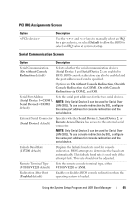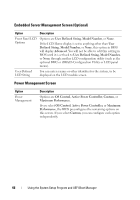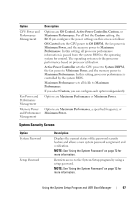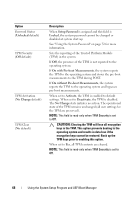Dell PowerVault NX300 Hardware Owner's Manual - Page 70
Using the UEFI Boot Manager Navigation Keys, UEFI Boot Manager Screen
 |
View all Dell PowerVault NX300 manuals
Add to My Manuals
Save this manual to your list of manuals |
Page 70 highlights
The UEFI Boot Manager enables you to: • Add, delete, and arrange boot options • Access the System Setup program and BIOS-level boot options without rebooting 1 Turn on or restart your system. 2 Press after you see the following message: = UEFI Boot Manager NOTE: The system will not respond until the USB keyboard is active. If your operating system begins to load before you press , allow the system to finish booting, and then restart your system and try again. Using the UEFI Boot Manager Navigation Keys Keys Action Up arrow Moves to and highlights the previous field. Down arrow Moves to and highlights the next field. Spacebar, , , Cycles through the settings in a field. Refreshes the UEFI Boot Manager screen (page one) or returns to the previous screen. Displays the UEFI Boot Manager help file. UEFI Boot Manager Screen Option Continue Description The system attempts to boot to devices starting with the first item in the boot order. If the boot attempt fails, the system will continue with the next item in the boot order until the boot is successful or no more boot options are found. Displays the list of available boot options (marked with asterisks). Select the boot option you wish to use and press . NOTE: If you hot-swap a boot device, press to refresh the list of boot options. 70 Using the System Setup Program and UEFI Boot Manager