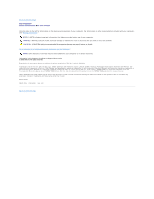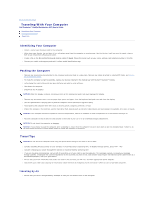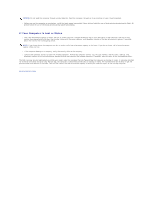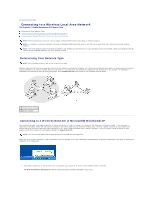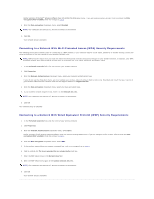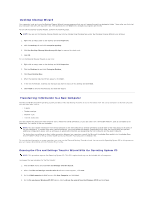Dell Precision M70 User's Guide - Page 110
Connecting to a Wireless Local Area Network - bluetooth driver
 |
View all Dell Precision M70 manuals
Add to My Manuals
Save this manual to your list of manuals |
Page 110 highlights
Back to Contents Page Connecting to a Wireless Local Area Network Dell Precision™ Mobile Workstation M70 User's Guide Determining Your Network Type Connecting to a Wireless Network in Microsoft® Windows® XP Finalizing Your Wireless Network Connection (Security Settings) NOTE: These networking instructions do not apply to Bluetooth® wireless technology or cellular products. NOTE: To configure a wireless computer running the Windows 2000 operating system, see the user's guide that came with your wireless network adapter. NOTE: Your Dell QuickSet power management software can disable your wireless card. If your wireless card is not working, check your QuickSet help by clicking on the QuickSet desktray icon, then clicking on Help. Determining Your Network Type NOTE: Most wireless networks are of the infrastructure type. Wireless networks fall into two categories-infrastructure networks and ad-hoc networks. An infrastructure network uses routers or access points to connect several computers. An ad-hoc network does not use routers or access points and consists of computers that broadcast to one another. For additional assistance with setting up your wireless connection, go to support.dell.com and search for the keyword wireless setup. 1 infrastructure network 2 a d-hoc network Connecting to a Wireless Network in Microsoft® Windows® XP Your wireless network card requires specific software and drivers in order to connect to a network. The software is already installed. If the software is removed or corrupted, follow the instructions included in the user's guide for your wireless network card. The user's guide is located on your Drivers and Utilities CD (that may have come with your computer) in the "User's Guides-Network User's Guides" category. The user's guide is also available on your system's hard drive and on the Dell Support website at support.dell.com. NOTE: The Drivers and Utilities CD is optional and may not ship with all computers. When you turn on your computer, a pop-up appears from the network icon in the notification area whenever a network is detected in the area for which your computer is not configured. 1. Click either the pop-up or the network icon to configure your computer for one of the available wireless networks. The Wireless Network Connections window lists the wireless networks available in your area.