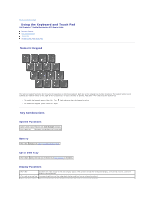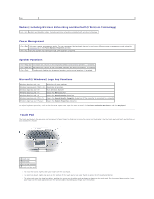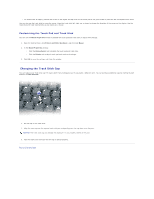Dell Precision M70 User's Guide - Page 66
Viewing Existing Asset and Service Tags, Deleting an Asset Tag, Assigning an Owner Tag, Deleting an
 |
View all Dell Precision M70 manuals
Add to My Manuals
Save this manual to your list of manuals |
Page 66 highlights
NOTE: An asset tag can have up to 10 characters; any combination of characters excluding spaces is valid. 6. When the computer prompts you to verify the asset tag, type y. The computer displays the new or modified asset tag and the Service Tag. 7. Restart your computer to exit the Asset Tag utility. Viewing Existing Asset and Service Tags 1. Boot the computer using the bootable media you created in "Assigning an Asset Tag." 2. Type asset and press . Deleting an Asset Tag 1. Boot the computer using the bootable media you created in "Assigning an Asset Tag." 2. Type asset /d and press . 3. When the computer prompts you to delete the asset tag, type y. Viewing Existing Asset and Service Tags 1. Boot the computer using the bootable media you created in "Assigning an Asset Tag." 2. Type asset and press . Deleting an Asset Tag 1. Boot the computer using the bootable media you created in "Assigning an Asset Tag." 2. Type asset /d and press . 3. When the computer prompts you to delete the asset tag, type y. Assigning an Owner Tag An owner tag can have up to 48 characters; any combination of letters, numbers, and spaces is valid. 1. Boot the computer using the bootable media you created in "Assigning an Asset Tag." 2. Type asset /o and a space followed by the new owner tag, and press . For example, type the following command line and press : asset /o ABC Company 3. When the computer prompts you to verify the owner tag, type y. The computer displays the new owner tag. Deleting an Owner Tag NOTE: For security, you cannot set, change, or delete the owner tag if the primary or administrator passwords are set.