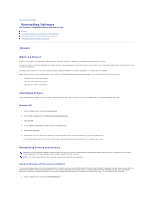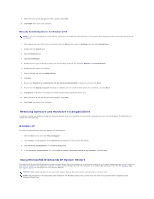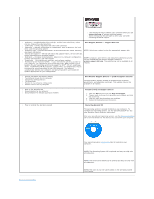Dell Precision M70 User's Guide - Page 38
Computer Name and Administrator Password - driver download
 |
View all Dell Precision M70 manuals
Add to My Manuals
Save this manual to your list of manuals |
Page 38 highlights
The Windows XP Setup screen appears, and the operating system begins to copy files and install the devices. The computer automatically restarts multiple times. NOTICE: Do not press any key when the following message appears: Press any key to boot from the CD. NOTE: The time required to complete the setup depends on the size of the hard drive and the speed of your computer. 6. When the Regional and Language Options screen appears, select the settings for your location and click Next. 7. Enter your name and organization (optional) in the Personalize Your Software screen, and click Next. 8. At the Computer Name and Administrator Password window, enter a name for your computer (or accept the one provided) and a password, and click Next. 9. If the Modem Dialing Information screen appears, enter the requested information and click Next. 10. Enter the date, time, and time zone in the Date and Time Settings window, and click Next. 11. If the Networking Settings screen appears, click Typical and click Next. 12. If you are reinstalling Windows XP Professional and you are prompted to provide further information regarding your network configuration, enter your selections. If you are unsure of your settings, accept the default selections. Windows XP installs the operating system components and configures the computer. The computer automatically restarts. NOTICE: Do not press any key when the following message appears: Press any key to boot from the CD. 13. When the Welcome to Microsoft screen appears, click Next. 14. When the How will this computer connect to the Internet? message appears, click Skip. 15. When the Ready to register with Microsoft? screen appears, select No, not at this time and click Next. 16. When the Who will use this computer? screen appears, you can enter up to five users. 17. Click Next. 18. Click Finish to complete the setup, and remove the CD. 19. Reinstall the appropriate drivers with the Drivers and Utilities CD. 20. Reinstall the Notebook System Software (NSS) utility. If you reinstall the operating system for your computer, you should also reinstall the Notebook System Software (NSS) utility. NSS provides critical updates for your operating system and support for Dell™ 3.5-inch USB floppy drives, Intel® Pentium® M processors, optical drives, and USB devices. NSS is necessary for correct operation of your Dell notebook computer. NSS automatically detects your computer and operating system and installs the updates appropriate for your configuration. NOTE: The Dell Drivers and Utilities CD is required for installation of the NSS utility. However, this CD is optional and may not ship with all computers. If you do not have the Dell Drivers and Utilities CD, access the Dell product support website. Click Downloads and select System and Configuration Utilities and Windows XP. Select Dell Notebook System Software and follow the instructions for downloading and installing the Dell Notebook System Software. 21. Reinstall your virus protection software. 22. Reinstall your programs. NOTE: To reinstall and activate your Microsoft Office or Microsoft Works Suite programs, you need the Product Key number located on the back of the Microsoft Office or Microsoft Works Suite CD sleeve. Back to Contents Page