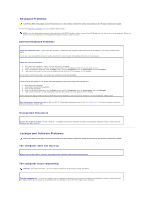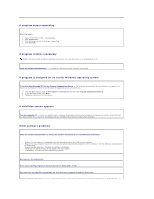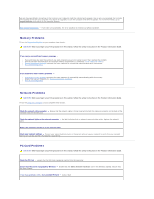Dell Precision M70 User's Guide - Page 77
Error Messages - memory upgrade
 |
View all Dell Precision M70 manuals
Add to My Manuals
Save this manual to your list of manuals |
Page 77 highlights
Run the Modem Helper diagnostics - Click the Start button, point to All Programs (Programs in Windows 2000), and then click Modem Helper. Follow the instructions on the screen to identify and resolve modem problems. (Modem Helper is not available on all computers.) Verify that the modem is communicating with Windows - Windows XP 1. Click the Start button, point to Settings, and then, click Control Panel. 2. Click Printers and Other Hardware. 3. Click Phone and Modem Options. 4. Click the Modems tab. 5. Click the COM port for your modem. 6. Click Properties, click the Diagnostics tab, and then click Query Modem to verify that the modem is communicating with Windows. Windows 2000 1. Click the Start button, point to Settings, and then click Control Panel. 2. Double-click Phone and Modem Options. 3. Click the Modems tab. 4. Click the COM port for your modem. 5. Click Properties, click the Diagnostics tab, and then click Query Modem to verify that the modem is communicating with Windows. If all commands receive responses, the modem is operating properly. Ensure that you are connected to the Internet - Ensure that you have subscribed to an Internet provider. With the Outlook Express email program open, click File. If Work Offline has a checkmark next to it, click the checkmark to remove it and connect to the Internet. For help, contact your Internet service provider. Scan the computer for spyware - If you are experiencing slow computer performance, you frequently receive pop-up advertisements, or you are having problems connecting to the Internet, your computer might be infected with spyware. Use an anti-virus program that includes anti-spyware protection (your program may require an upgrade) to scan the computer and remove spyware. For more information, go to support.dell.com and search for the keyword spyware. Error Messages Fill out the Diagnostics Checklist as you complete these checks. CAUTION: Before you begin any of the procedures in this section, follow the safety instructions in the Product Information Guide. If the message is not listed, see the documentation for the operating system or the program that was running when the message appeared. Auxiliary device failure - The touch pad, track stick, or external mouse may be faulty. For an external mouse, check the cable connection. Enable the Pointing Device option in the system setup program. If the problem persists, contact Dell. Bad command or file name - Ensure that you have spelled the command correctly, put spaces in the proper place, and used the correct pathname. Cache disabled due to failure - The primary cache internal to the microprocessor has failed. Contact Dell. CD drive controller failure - The CD drive does not respond to commands from the computer. See "Drive Problems." Data error - The hard drive cannot read the data. See "Drive Problems." Decreasing available memory - One or more memory modules may be faulty or improperly seated. Reinstall the memory modules and, if necessary, replace them. Disk C: failed initialization - The hard drive failed initialization. Run the hard drive tests as described in "Using the Dell Diagnostics." Drive not ready - The operation requires a hard drive in the bay before it can continue. Install a hard drive in the hard drive bay. Error reading PCMCIA card - The computer cannot identify the PC Card. Reinsert the card or try another PC Card.