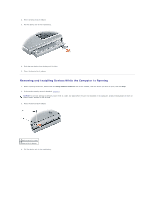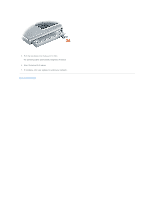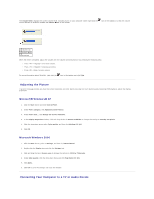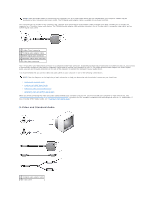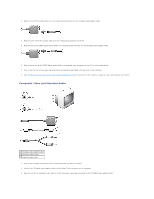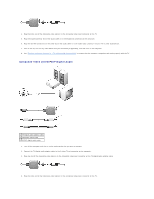Dell Precision M70 User's Guide - Page 21
S-Video and S/PDIF Digital Audio
 |
View all Dell Precision M70 manuals
Add to My Manuals
Save this manual to your list of manuals |
Page 21 highlights
3 standard audio cable 1. Turn off the computer and the TV and/or audio device that you want to connect. NOTE: You can connect an S-video cable directly to the S-video TV-out connector on the computer (without the TV/digital audio adapter cable) if your TV or audio device supports S-video but not S/PDIF digital audio. 2. Connect the TV/digital audio adapter cable to the S-video TV-out connector on your computer. 3. Plug one end of the S-video cable in to the S-video input connector on the TV/digital audio adapter cable. 4. Plug the other end of the S-video cable in to the S-video input connector on your TV. 5. Plug the single-connector end of the audio cable in to the headphone connector on your computer. 6. Plug the two RCA connectors on the other end of the audio cable in to the audio input connectors on your TV or other audio device. 7. Turn on the TV and any audio device that you connected (if applicable), and then turn on the computer. 8. See "Enabling the Display Settings for a TV in Microsoft® Windows® XP" to ensure that the computer recognizes and works properly with the TV. S-Video and S/PDIF Digital Audio 1 TV/digital audio adapter cable 2 S-video cable 3 S/PDIF digital audio cable 1. Turn off the computer and the TV and/or audio device that you want to connect. 2. Connect the TV/digital audio adapter cable to the S-video TV-out connector on your computer.