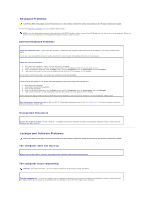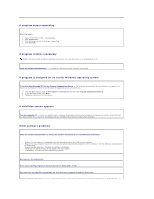Dell Precision M70 User's Guide - Page 76
Hard drive problems, Email, Modem, and Internet Problems
 |
View all Dell Precision M70 manuals
Add to My Manuals
Save this manual to your list of manuals |
Page 76 highlights
If you cannot eject the Optical drive tray 1. Ensure that the computer is shut down. 2. Straighten a paper clip and insert one end into the eject hole at the front of the drive; push firmly until the tray is partially ejected. 3. Gently pull out the tray until it stops. If you hear an unfamiliar scraping or grinding sound l Ensure that the sound is not caused by the program that is running. l Ensure that the disk or disc is inserted properly. Hard drive problems Allow the computer to cool before turning it on - A hot hard drive may prevent the operating system from starting. Try allowing the computer to return to room temperature before turning it on. Run Check Disk - Windows XP 1. Click the Start button and click My Computer. 2. Right-click Local Disk C:. 3. Click Properties. 4. Click the Tools tab. 5. Under Error-checking, click Check Now. 6. Click Scan for and attempt recovery of bad sectors. 7. Click Start. Windows 2000 1. Double-click My Computer on the Windows desktop. 2. Click the Tools tab. 3. Under Error-checking, click Check Now. 4. Click Start. MS-DOS® Type scandisk x: at an MS-DOS prompt, where x is the hard drive letter, and then press . Click the Start button and click My Computer. Email, Modem, and Internet Problems CAUTION: Before you begin any of the procedures in this section, follow the safety instructions in the Product Information Guide. NOTE: Connect the modem to an analog telephone jack only. The modem does not operate while it is connected to a digital telephone network. Check the Microsoft Outlook® Express Security Settings - If you cannot open your e-mail attachments: 1. In Outlook Express, click Tools, click Options, and then click Security. 2. Click Do not allow attachments to remove the checkmark. Check the telephone line connection Check the telephone jack Connect the modem directly to the telephone wall jack Use a different telephone line l Verify that the telephone line is connected to the jack on the modem. (The jack has either a green label or a connector-shaped icon next to it.) l Ensure that you hear a click when you insert the telephone line connector into the modem. l Disconnect the telephone line from the modem and connect it to a telephone. Listen for a dial tone. l If you have other telephone devices sharing the line, such as an answering machine, fax machine, surge protector, or line splitter, then bypass them and use the telephone to connect the modem directly to the telephone wall jack. If you are using a line that is 3 m (10 ft) or more in length, try a shorter one.