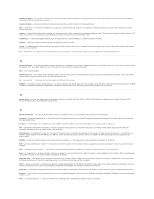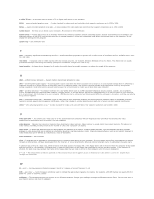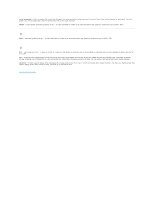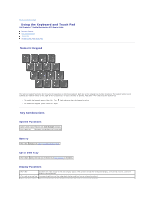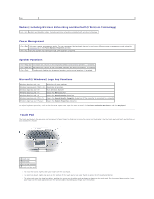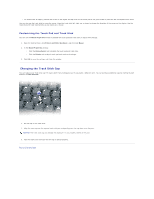Dell Precision M70 User's Guide - Page 62
Radios Including Wireless Networking and Bluetooth, Wireless Technology, Power Management, Speaker
 |
View all Dell Precision M70 manuals
Add to My Manuals
Save this manual to your list of manuals |
Page 62 highlights
key Radios (Including Wireless Networking and Bluetooth® Wireless Technology) Enables and disables radios, including wireless networking and Bluetooth wireless technology. Power Management Activates a power management mode. You can reprogram this keyboard shortcut to activate a different power management mode using the Advanced Tab in the Power Options Properties window. Puts the system into Hibernate mode. Dell QuickSet is required. Speaker Functions Increases the volume of the integrated speakers and external speakers, if attached. Decreases the volume of the integrated speakers and external speakers, if attached. Enables and disables the integrated speakers and external speakers, if attached. Microsoft® Windows® Logo Key Functions Windows logo key and Minimizes all open windows Windows logo key and Maximizes all windows Windows logo key and Runs Windows Explorer Windows logo key and Opens the Run dialog box Windows logo key and Opens the Search Results dialog box Windows logo key and Opens the Search Results-Computer dialog box (if the computer is connected to a network) Windows logo key and Opens the System Properties dialog box To adjust keyboard operation, such as the character repeat rate, open the Control Panel, click Printers and Other Hardware, and click Keyboard. Touch Pad The touch pad detects the pressure and movement of your finger to allow you to move the cursor on the display. Use the touch pad and touch pad buttons as you would use a mouse. 1 touch pad 2 track stick 3 track stick buttons 4 touch pad buttons l To move the cursor, lightly slide your finger over the touch pad. l To select an object, lightly tap once on the surface of the touch pad or use your thumb to press the left touch-pad button. l To select and move (or drag) an object, position the cursor on the object and tap down-up-down on the touch pad. On the second down motion, leave your finger on the touch pad and move the selected object by sliding your finger over the surface.