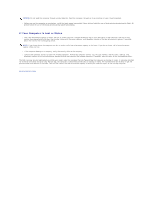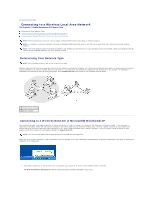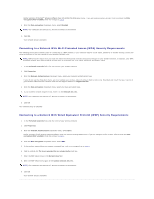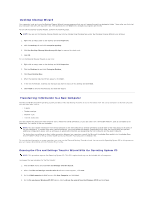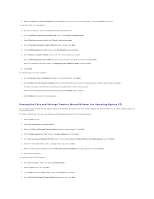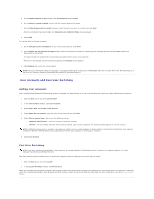Dell Precision M70 User's Guide - Page 114
Using Microsoft, Windows
 |
View all Dell Precision M70 manuals
Add to My Manuals
Save this manual to your list of manuals |
Page 114 highlights
Back to Contents Page Using Microsoft® Windows® XP Dell Precision™ Mobile Workstation M70 User's Guide Help and Support Center Microsoft® Windows® Classic View Desktop Cleanup Wizard Transferring Information to a New Computer User Accounts and Fast User Switching Setting Up a Home and Office Network Internet Connection Firewall Data Execution Prevention (DEP) Technology Help and Support Center NOTE: The Microsoft® Windows® XP Home Edition and Windows XP Professional operating systems have different features and appearances. Also, options available in Windows XP Professional vary depending on whether your computer is connected to a domain. The Help and Support Center provides help with Windows XP and offers other support and educational tools. With the Help and Support Center, you can: l Access user's guides for your computer hardware and software. l Find detailed information about your computer, including configuration and error logs. l Access support and educational tools installed on your computer. l Search for topics based on words you provide. To access the Windows Help and Support Center, click the Start button and click Help and Support. Microsoft® Windows® Classic View You can change the appearance of the Windows desktop, Start menu, and Control Panel so that they look more like previous versions of the Windows operating system. NOTE: The procedures in this document were written for the Windows default view, so they may not work if you set your Dell™ computer to the Windows classic view. Desktop 1. Click the Start button and click Control Panel. 2. Under Pick a category, click Appearance and Themes. 3. Under Pick a task..., click Change the computer's theme. 4. In the Theme drop-down menu, click Windows Classic. 5. Click OK. Start Menu 1. Right-click the Start button and click Properties. 2. Click the Start Menu tab. 3. Click Classic Start menu and click OK. Control Panel 1. Click the Start button and click Control Panel. 2. In the left panel, click Switch to Classic View.