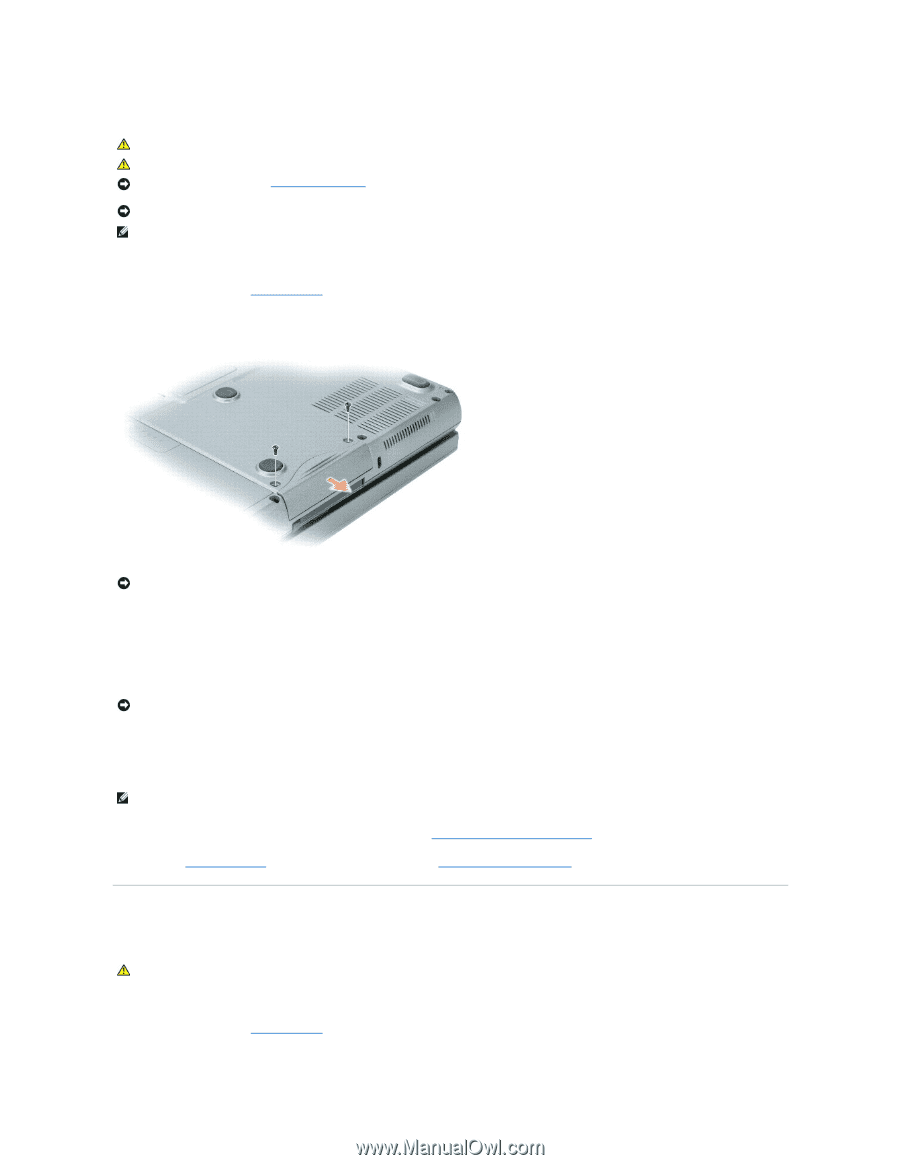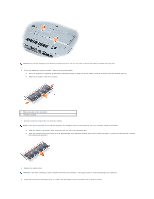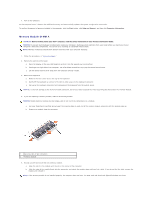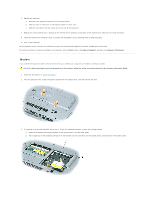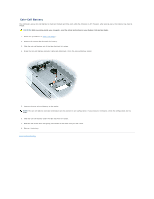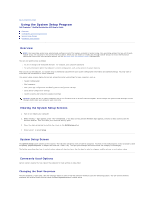Dell Precision M70 User's Guide - Page 97
Hard Drive, Internal Card With Bluetooth, Wireless Technology - wireless driver
 |
View all Dell Precision M70 manuals
Add to My Manuals
Save this manual to your list of manuals |
Page 97 highlights
Hard Drive CAUTION: If you remove the hard drive from the computer when the drive is hot, do not touch the metal housing of the hard drive. CAUTION: Before working inside your computer, follow the safety instructions located in the Product Information Guide. NOTICE: To prevent data loss, turn off your computer before removing the hard drive. Do not remove the hard drive while the computer is on, in standby mode, or in hibernate mode. NOTICE: Hard drives are extremely fragile; even a slight bump can damage the drive. NOTE: Dell does not guarantee compatibility or provide support for hard drives from sources other than Dell. To replace the hard drive in the hard drive bay: 1. Follow the procedures in "Before You Begin." 2. Turn the computer over, and remove the hard drive screws. NOTICE: When the hard drive is not in the computer, store it in protective antistatic packaging. See "Protecting Against Electrostatic Discharge" in the Product Information Guide. 3. Slide the hard drive out of the computer. 4. Remove the new drive from its packaging. Save the original packaging for storing or shipping the hard drive. NOTICE: Use firm and even pressure to slide the drive into place. If you use excessive force, you may damage the connector. 5. Slide the hard drive into the bay until it is fully seated. 6. Replace and tighten the screws. NOTE: The Operating System CD and the Drivers and Utilities CD are optional and may not ship with all computers. 7. Install the operating system for your computer. For instructions, see Reinstalling Microsoft® Windows® XP. 8. Install the drivers and utilities for your computer. For instructions, see Reinstalling Drivers and Utilities. Internal Card With Bluetooth® Wireless Technology If you ordered an internal card with Bluetooth Wireless Technology with your computer, the card is already installed. CAUTION: Before working inside your computer, read the safety instructions in your System Information Guide. To replace the internal wireless card: 1. Follow the procedures in "Before You Begin."