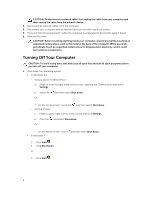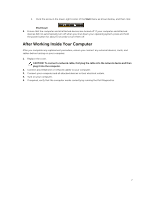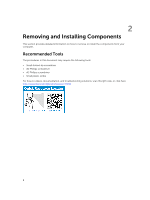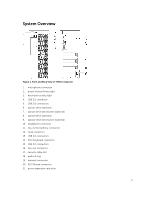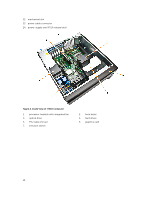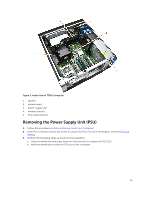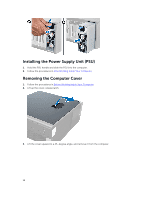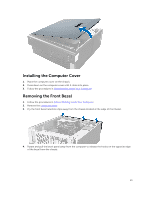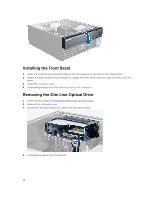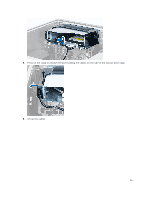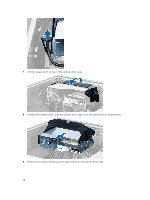Dell Precision Tower 7810 Dell Precision Tower 7810 Owners Manual - Page 11
Removing the Power Supply Unit (PSU), Before Working Inside Your Computer, PSU Lock, Feature - memory
 |
View all Dell Precision Tower 7810 manuals
Add to My Manuals
Save this manual to your list of manuals |
Page 11 highlights
Figure 3. Inside View of T7810 Computer 1. speaker 2. system board 3. power-supply unit 4. memory shroud 5. PCIe card retention Removing the Power Supply Unit (PSU) 1. Follow the procedures in Before Working Inside Your Computer. 2. If the PSU is locked, remove the screw to unlock the PSU. For more information, see the PSU Lock Feature. 3. Perform the following steps as shown in the illustration: a. Hold the handle bar and press down on the blue latch to release the PSU [1,2]. b. Hold the handle bar to slide the PSU out of the computer. 11
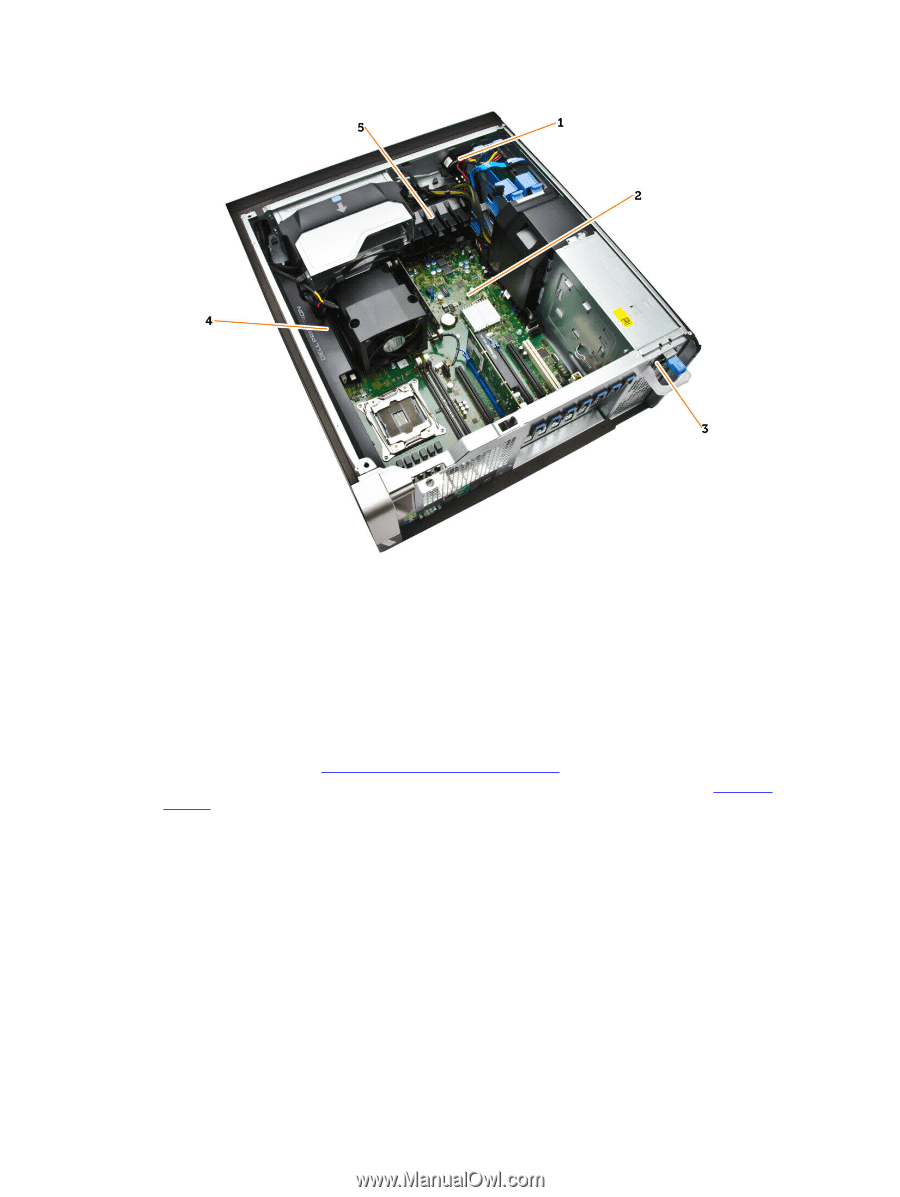
Figure 3. Inside View of T7810 Computer
1.
speaker
2.
system board
3.
power-supply unit
4.
memory shroud
5.
PCIe card retention
Removing the Power Supply Unit (PSU)
1.
Follow the procedures in
Before Working Inside Your Computer
.
2.
If the PSU is locked, remove the screw to unlock the PSU. For more information, see the
PSU Lock
Feature
.
3.
Perform the following steps as shown in the illustration:
a.
Hold the handle bar and press down on the blue latch to release the PSU [1,2].
b.
Hold the handle bar to slide the PSU out of the computer.
11