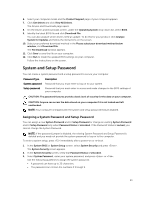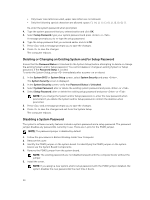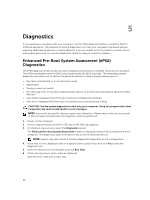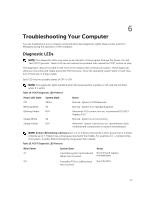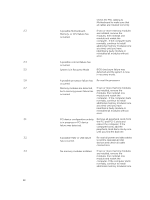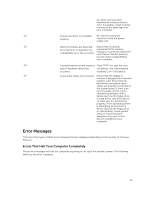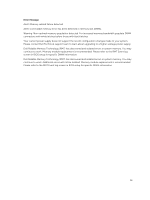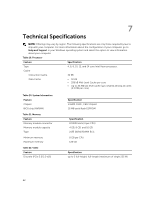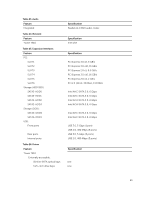Dell Precision Tower 7810 Dell Precision Tower 7810 Owners Manual - Page 58
to HDD's. Reinstall all USB, System is in Recovery Mode
 |
View all Dell Precision Tower 7810 manuals
Add to My Manuals
Save this manual to your list of manuals |
Page 58 highlights
Check the PSU cabling to Motherboard to make sure that all cables are installed correctly. 2,3 A possible Motherboard, If two or more memory modules Memory, or CPU failure has occurred are installed, remove the modules, then reinstall one module and restart the computer. If the computer starts normally, continue to install additional memory modules (one at a time) until you have identified a faulty module or reinstalled all modules without error. 2,4 A possible coincell failure has occurred. 2,5 System is in Recovery Mode BIOS checksum failure was detected and the system is now in recovery mode. 2,6 A possible processor failure has Re-seat the processor occurred 2,7 Memory modules are detected, If two or more memory modules but a memory power failure has occurred. are installed, remove the modules, then reinstall one module and restart the computer. If the computer starts normally, continue to install additional memory modules (one at a time) until you have identified a faulty module or reinstalled all modules without error. 3,1 PCI device configuration activity Remove all peripheral cards from is in progress or PCI device failure was detected. the PCI and PCI-E slots and reboot the computer. If the computer boots, add the peripheral cards back one by one until you find the bad one. 3,2 A possible HDD or USB failure Re-seat all power and data cables has occurred. to HDD's. Reinstall all USB devices and check all cable connections. 3,3 No memory modules installed If two or more memory modules are installed, remove the modules, then reinstall one module and restart the computer. If the computer starts normally, continue to install additional memory modules (one 58