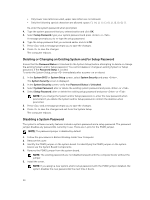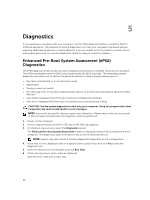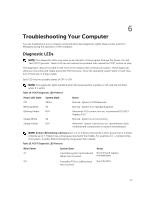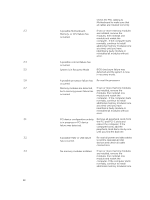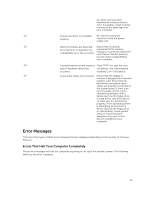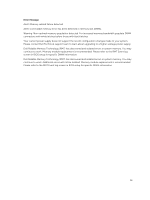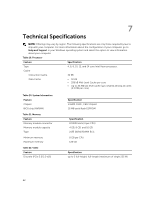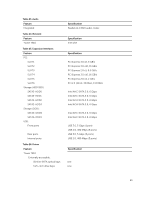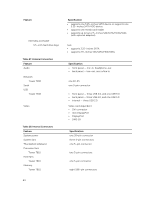Dell Precision Tower 7810 Dell Precision Tower 7810 Owners Manual - Page 59
Error Messages, Errors That Halt Your Computer Completely
 |
View all Dell Precision Tower 7810 manuals
Add to My Manuals
Save this manual to your list of manuals |
Page 59 highlights
at a time) until you have identified all modules without error. If available, install working memory of the same type into your computer. 3,4 Power connector not installed Re-seat the 2x2 power properly. connector from the power supply unit. 3,5 Memory modules are detected, Ensure that no special but a memory configuration or compatibility error has occurred. requirements for memory module or connector placement exist. Ensure that the memory you are using is supported by your computer. 3,6 A possible system board resource Clear CMOS (re-seat the coin- and/or hardware failure has cell battery. See removing and occurred. Installing Coin-Cell battery). 3,7 Some other failure has occurred. Ensure that the display or monitor is plugged into a discrete graphics card. Ensure that all hard drives and optical-drive cables are properly connected to the system board. If there is an error message on the screen identifying a problem with a device (such as the floppy drive or hard drive), check the device to make sure it is functioning properly. If the operating system is attempting to boot from a device (such as the floppy drive or optical drive), check system setup to ensure the boot sequence is correct for the devices installed on your computer. Error Messages There are three types of BIOS error messages that are displayed depending on the severity of the issue. They are: Errors That Halt Your Computer Completely These error messages will halt the computer requiring you to cycle the system's power. The following table lists the error messages. 59