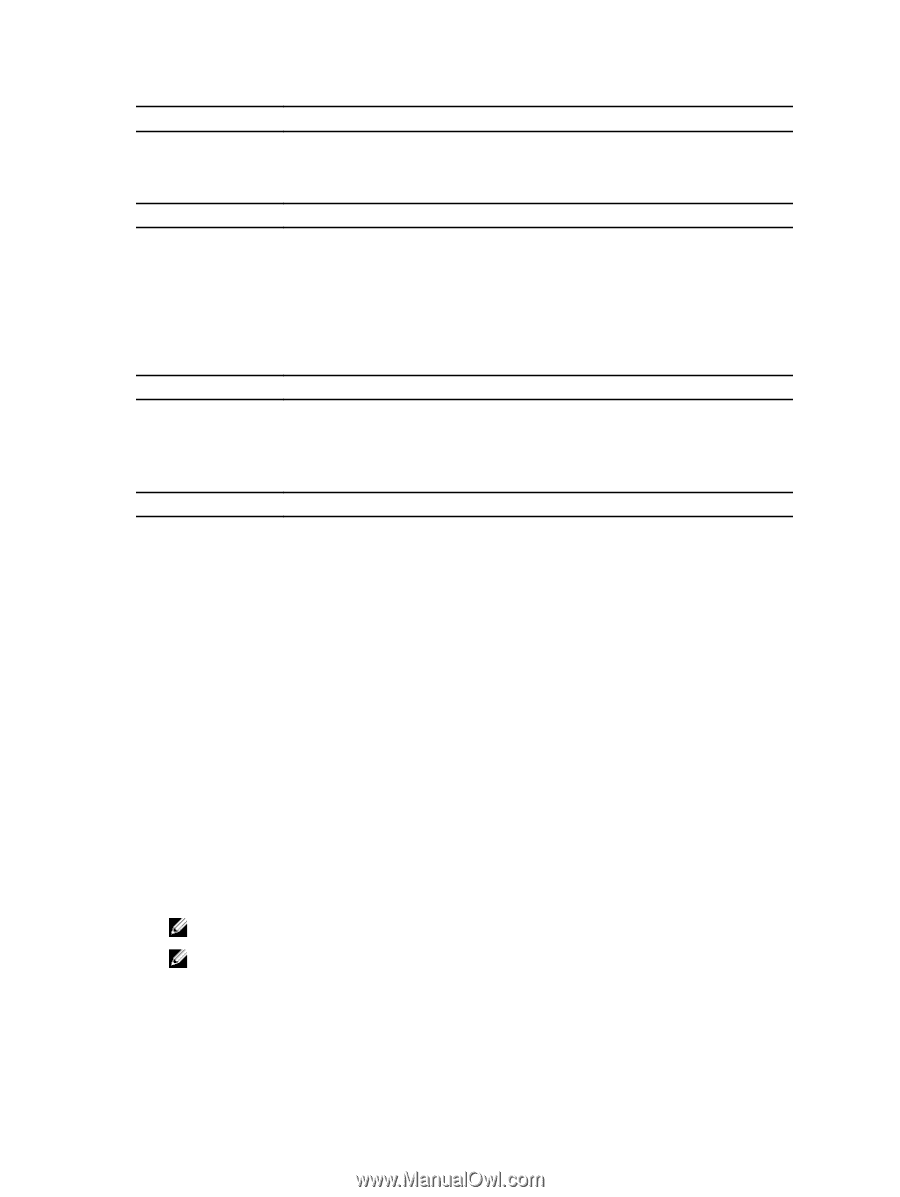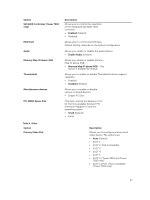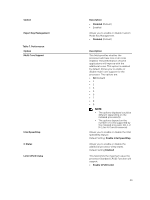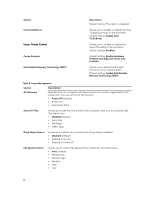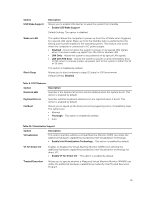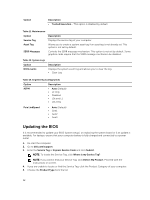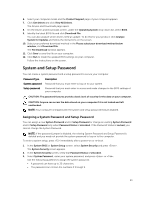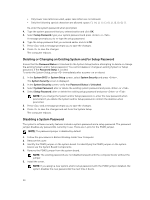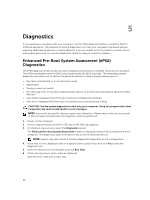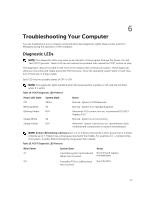Dell Precision Tower 7810 Dell Precision Tower 7810 Owners Manual - Page 52
Updating the BIOS, Where is my Service Tag?
 |
View all Dell Precision Tower 7810 manuals
Add to My Manuals
Save this manual to your list of manuals |
Page 52 highlights
Option Description • Trusted Execution - This option is disabled by default. Table 11. Maintenance Option Service Tag Asset Tag SERR Messages Description Displays the service tag of your computer. Allows you to create a system asset tag if an asset tag is not already set. This option is not set by default. Controls the SERR message mechanism. This option is not set by default. Some graphics cards require that the SERR message mechanism be disabled. Table 12. System Logs Option BIOS events Description Displays the system event log and allows you to clear the log. • Clear Log Table 13. Engineering Configurations Option Description ASPM • Auto (Default) • L1 Only • Disabled • L0s and L1 • L0s Only Pcie LinkSpeed • Auto (Default) • Gen1 • Gen2 • Gen3 Updating the BIOS It is recommended to update your BIOS (system setup), on replacing the system board or if an update is available. For laptops, ensure that your computer battery is fully charged and connected to a power outlet 1. Re-start the computer. 2. Go to dell.com/support. 3. Enter the Service Tag or Express Service Code and click Submit. NOTE: To locate the Service Tag, click Where is my Service Tag? NOTE: If you cannot find your Service Tag, click Detect My Product. Proceed with the instructions on screen. 4. If you are unable to locate or find the Service Tag, click the Product Category of your computer. 5. Choose the Product Type from the list. 52