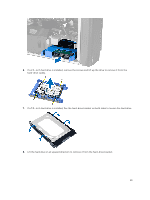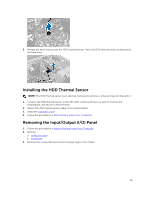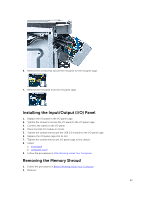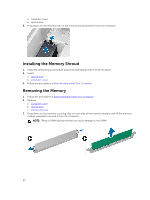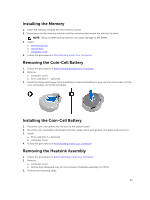Dell Precision Tower 7810 Dell Precision Tower 7810 Owners Manual - Page 23
Installing the Input/Output (I/O) Panel, Removing the Memory Shroud, front bezel, computer cover
 |
View all Dell Precision Tower 7810 manuals
Add to My Manuals
Save this manual to your list of manuals |
Page 23 highlights
6. Remove the screws that secure the I/O panel to the I/O panel cage. 7. Remove the I/O panel from the I/O panel cage. Installing the Input/Output (I/O) Panel 1. Replace the I/O panel in the I/O panel cage. 2. Tighten the screws to secure the I/O panel to the I/O panel cage. 3. Connect the cables to the I/O panel. 4. Place the USB 3.0 module in its slot. 5. Tighten the screws that secure the USB 3.0 module to the I/O panel cage. 6. Replace the I/O panel cage into its slot. 7. Tighten the screws that secure I/O panel cage to the chassis. 8. Install: a. front bezel b. computer cover 9. Follow the procedures in After Working Inside Your Computer. Removing the Memory Shroud 1. Follow the procedures in Before Working Inside Your Computer. 2. Remove: 23